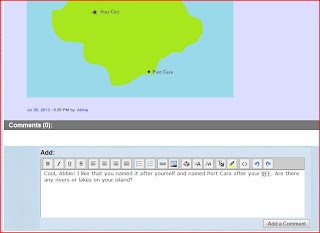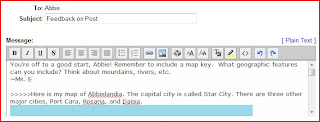Amanda Evans
Wilkes University Graduate Education Instructional Media Program
Tuesday, February 4, 2014
Sunday, October 20, 2013
EDIM 513: Final Reflection
After seven weeks of learning about inquiry based learning, I feel like I'm walking away with a much better understanding of what the term actually means.
I've learned that inquiry based learning does not mean students are "set free" and left to their own devices. Inquiry based learning can be more structured and teacher-led, if needed, or students can gradually be allowed to take the reins and direct their own learning experience.
I also learned that there are different types of questions and even questioning techniques to be considered with inquiry based learning. Investigable questions set the stage for experiments, labs, and other hands-on investigations. These types of questions invite the student to physically explore and demonstrate different concepts. Non-investigable questions are not able to answered in a hands-on manner, however they are still just as important and valid. These types of questions require students to perform research, analyze and synthesize information, and finally support their answer with facts.
I learned that technology is vital in assisting the inquiry process. Not only can technology be used to research, but it can also be used to carry out experiments or to create presentations that demonstrate student understanding.
Finally, I learned the definitive difference between formative and summative assessments, a concept I have struggled with since my undergraduate teaching program. Formative assessments take place throughout the learning process and are used to adjust instruction. Summative assessments come at the very end of the learning process and measure final proficiency or success.
When I sat down to type out all of the things I've learned in this course, I'm impressed with just how long my list is! I'm able to walk away from this course with some definite ideas of how I'd like to incorporate inquiry based learning into my own class. I would like for students to have more opportunities for hands-on demonstrations and investigations, as well as more experience with investigable questions. I also hope to "beef up" my formative assessments to make them more meaningful and help me to better serve my students by gauging exactly what they've mastered. I've already begun to allow students to ask their own questions during science class and then discuss what they believe the answers might be, or else design a way to investigate and find out. I'm finding there's more of a spark in my students this year, and I'm hoping with the new techniques I've learned that that spark will only grow brighter as the year goes on!
Sunday, October 13, 2013
EDIM 513: Week 6
This week, I gained more confidence in planning inquiry-based activities for my students, as well as tying technology into those activities. It was challenging at first, but then I realized just how many websites, apps, and other technology tools exist to make inquiry based learning possible (and more tech savvy)!
I continued to develop my Google Site for my 6th grade solar system unit. I added a lesson plan that utilizes the 5E's (Engagement, Exploration, Explanation, Elaboration, and Evaluation). It was great practice in determining which technology resources best fit a specific purpose or step of inquiry based learning. Some of definitely better suited to the Explanation and Elaboration steps (where students are sharing and demonstrating what they've learned), versus setting up the lesson, gauging student background knowledge, and helping students to identify questions.
As I move into my final week of the Inquiry Based Learning course, I'm hoping to pull everything together and leave with the confidence to implement more opportunities for inquiry based learning in my classroom!
I continued to develop my Google Site for my 6th grade solar system unit. I added a lesson plan that utilizes the 5E's (Engagement, Exploration, Explanation, Elaboration, and Evaluation). It was great practice in determining which technology resources best fit a specific purpose or step of inquiry based learning. Some of definitely better suited to the Explanation and Elaboration steps (where students are sharing and demonstrating what they've learned), versus setting up the lesson, gauging student background knowledge, and helping students to identify questions.
As I move into my final week of the Inquiry Based Learning course, I'm hoping to pull everything together and leave with the confidence to implement more opportunities for inquiry based learning in my classroom!
Sunday, October 6, 2013
EDIM 513: Week 5 Update
Over the past two weeks, my knowledge of inquiry based learning has grown even more. Just when I wonder to myself, "How am I going to write an entire blog entry explaining what I've learned?" it hits me that there are new concepts and aspects of inquiry based learning introduced each week. I never realized there were so many facets to this type of learning and teaching!
The main concept that I took away from the past two units was the different types of questions. Investigable questions invite students to find answers through hands-on demonstrations, labs, and activities. Non-investigable questions can be answered through research or a student's prior knowledge. Both types of questions are important and can utilize higher order thinking skills; however, when it comes to implementing inquiry based learning in my own 6th grade science class, I like the idea of trying to incorporate as many investigable questions as I can. Scientific concepts can be difficult for students to fathom without seeing them in action, so I welcome the opportunity for students to demonstrate scientific principles and see the results firsthand.
One question that I have at this point is how to develop more investigable questions for my solar system unit. Since many of the concepts and facts students will learn in this unit are related to gravity and planetary conditions, they would be difficult to simulate in the classroom. How can my students learn more about the solar system in a hands-on manner?
The main concept that I took away from the past two units was the different types of questions. Investigable questions invite students to find answers through hands-on demonstrations, labs, and activities. Non-investigable questions can be answered through research or a student's prior knowledge. Both types of questions are important and can utilize higher order thinking skills; however, when it comes to implementing inquiry based learning in my own 6th grade science class, I like the idea of trying to incorporate as many investigable questions as I can. Scientific concepts can be difficult for students to fathom without seeing them in action, so I welcome the opportunity for students to demonstrate scientific principles and see the results firsthand.
One question that I have at this point is how to develop more investigable questions for my solar system unit. Since many of the concepts and facts students will learn in this unit are related to gravity and planetary conditions, they would be difficult to simulate in the classroom. How can my students learn more about the solar system in a hands-on manner?
Sunday, September 22, 2013
EDIM 513: Unit 3 - Reflections on Inquiry Based Learning
Over the past two weeks, I feel as though my eyes have really been opened to what inquiry based learning is all about. I had no idea there were different "styles" of inquiry based learning, with regard to teacher involvement. I had assumed there was one tried and tried method with one set of "directions," but I was definitely wrong!
When I had just started off learning about this type of instruction, I have to admit that I was nervous about implementing IBL in my own classroom. I foresaw chaos and a lack of direction and students not meeting the desired outcome or objectives of the learning experience. However, now I realize the different types of IBL (teacher-directed, teacher-student balanced, and student-initiated) can help serve different populations of students to ensure learning objectives are, indeed, met.
One type may be more appropriate for a class than the others, depending on age/grade level, level of experience with IBL, classroom dynamics, etc. If I were to implement IBL with my 6th grade class, I would probably start off using a more teacher-directed approach in the beginning, just until my students became accustomed to this very different style of learning. As they become more comfortable and confident in allowing inquiry to guide their learning, I'd step back gradually until it was more student-initiated.
Inquiry based learning doesn't mean simply letting students do whatever they want. There is purpose and direction there, but the students have more control over the path that leads them to understanding. Instead of being told to sit down, be quiet, and listen, students are now put in the driver's seat and allowed to rely on their natural curiosity. Anyone who's ever spent any amount of time around a child knows how often children ask questions. So, wouldn't it make sense to allow children to do just that in the classroom? Asking questions is a natural way for children to learn. It's quite refreshing to think about letting children to be children and allowing them to tap into their inquisitive nature
As I move forward in my journey to learning more about inquiry based learning, I'm interested in learning more about the pedagogy behind it. What are some effective questioning techniques for teacher-led or teacher-student balanced instruction? How do I ensure that my students are, in fact, meeting the learning objectives and mastering both content and skills when they have so much control of what is happening in the classroom through inquiry based learning?
Friday, September 6, 2013
EDIM 513: Unit 1 Blog
So far in the first week of my new course, I have gained a better understanding what inquiry based learning actually is. Before, I had only a vague understanding of the concept and very limited experience with it in the classroom. I'm confident that by the time I finish the course, I'll feel much more comfortable attempting to implement inquiry based instruction in my own classroom.
Perhaps the biggest revelation I had this week was that hands-on instruction does not necessarily equal inquiry based learning. When it comes to student engagement, educators like to throw around terms like "hands on" and "student-centered," but I now understand that it takes more than that to truly constitute inquiry based learning.
I learned that inquiry based learning isn't just letting students "run free" with their education; it actually involves quite a lot of work and planning on the part of the teacher. The teacher must continually assess their students throughout the process and adjust the activity or help guide students towards an end goal. With inquiry based instruction, teacher involvement can vary. I can see teachers of younger elementary grades having to provide more support and modeling than secondary teachers, although teachers of any age or grade level would need to model and practice the process with students first, since inquiry based learning is a departure from the traditional "stand and lecture" method of teaching that most students are probably used to.
As I begin my journey into developing a plan to implement more inquiry based learning experiences for my 6th grade students, the main questions I have are related to the fact that I teach in a cyber school. I am wondering if there will be a difference between inquiry based learning in a cyber school and a brick-and-mortar school. Is it "easier" to implement in one setting vs. the other? With my students working on their own at home, at different paces, and on different lessons, how can I effectively implement inquiry based learning in my class that also allows for collaborative work? Since I will be teaching Science this year, I think that subject area will lend itself particularly nicely to inquiry based learning. I am hoping that by the time I finish my final blog post for this course, I will have found the answers to my questions and will be able to put them into practice!
Perhaps the biggest revelation I had this week was that hands-on instruction does not necessarily equal inquiry based learning. When it comes to student engagement, educators like to throw around terms like "hands on" and "student-centered," but I now understand that it takes more than that to truly constitute inquiry based learning.
I learned that inquiry based learning isn't just letting students "run free" with their education; it actually involves quite a lot of work and planning on the part of the teacher. The teacher must continually assess their students throughout the process and adjust the activity or help guide students towards an end goal. With inquiry based instruction, teacher involvement can vary. I can see teachers of younger elementary grades having to provide more support and modeling than secondary teachers, although teachers of any age or grade level would need to model and practice the process with students first, since inquiry based learning is a departure from the traditional "stand and lecture" method of teaching that most students are probably used to.
As I begin my journey into developing a plan to implement more inquiry based learning experiences for my 6th grade students, the main questions I have are related to the fact that I teach in a cyber school. I am wondering if there will be a difference between inquiry based learning in a cyber school and a brick-and-mortar school. Is it "easier" to implement in one setting vs. the other? With my students working on their own at home, at different paces, and on different lessons, how can I effectively implement inquiry based learning in my class that also allows for collaborative work? Since I will be teaching Science this year, I think that subject area will lend itself particularly nicely to inquiry based learning. I am hoping that by the time I finish my final blog post for this course, I will have found the answers to my questions and will be able to put them into practice!
Friday, August 9, 2013
EDIM 514: You.com
For my final project for EDIM 514, I created a digital portfolio using Wix. I was able to merge my work and education histories with online social media activity in one location. It also gave me a place to show off some of my photography, as well as a more personal side of myself.
Wix is a free web-hosting site and webpage builder. I was able to choose a template and easily customize it by putting in my own text, photos, clipart, and links. I couldn't believe how easy it was to use! In the past, I have had a few students use Wix to create webpages as a class project, and now I understand why. It is so user friendly that even students can use it.
Since I am not sure what the future holds for me, I may someday find myself looking for teaching jobs in a different location. I think having a digital portfolio like the one I've created on Wix would be a great resource to share with potential employers. It not only showcases the important biographical and professional information, but it also shows off my technology skills, creativity, and my personality. I could easily remove some of the more "casual content," such as links to Instagram and Flickr if I decided to use share this page as part of the job-seeking process.
I decided to link to most of the Social Media websites that I maintain a regular presence on. I recently decided to start using Twitter again and to begin following people and organizations in the educational world. This makes the decision to include a link to my Twitter profile on my Wix more relevant. Most of my recent uploads to Flickr have been related to my Wilkes courses, so I felt it would be a good idea to include that link too.
I had fun playing with the layout and choosing photos for my Wix page, which is not surprising, since I tend to be more "right-brained." For my "About Me" page, I selected a variety of photos, showing the things that are important to me: my fiance, my dog, and my sense of humor and fun. I tried to tap into that sense of humor and a little bit of whimsy by including a funny picture of my dog on the "Contact Me" page.
I hope if you check out my Wix digital portfolio, that you not only learn a little more about me, but you enjoy the experience. Now without further ado, here is my final presentation.
Wix is a free web-hosting site and webpage builder. I was able to choose a template and easily customize it by putting in my own text, photos, clipart, and links. I couldn't believe how easy it was to use! In the past, I have had a few students use Wix to create webpages as a class project, and now I understand why. It is so user friendly that even students can use it.
Since I am not sure what the future holds for me, I may someday find myself looking for teaching jobs in a different location. I think having a digital portfolio like the one I've created on Wix would be a great resource to share with potential employers. It not only showcases the important biographical and professional information, but it also shows off my technology skills, creativity, and my personality. I could easily remove some of the more "casual content," such as links to Instagram and Flickr if I decided to use share this page as part of the job-seeking process.
I decided to link to most of the Social Media websites that I maintain a regular presence on. I recently decided to start using Twitter again and to begin following people and organizations in the educational world. This makes the decision to include a link to my Twitter profile on my Wix more relevant. Most of my recent uploads to Flickr have been related to my Wilkes courses, so I felt it would be a good idea to include that link too.
I had fun playing with the layout and choosing photos for my Wix page, which is not surprising, since I tend to be more "right-brained." For my "About Me" page, I selected a variety of photos, showing the things that are important to me: my fiance, my dog, and my sense of humor and fun. I tried to tap into that sense of humor and a little bit of whimsy by including a funny picture of my dog on the "Contact Me" page.
I hope if you check out my Wix digital portfolio, that you not only learn a little more about me, but you enjoy the experience. Now without further ado, here is my final presentation.
Sunday, August 4, 2013
EDIM 514: Live Webcast
This week I had the opportunity to host a live webcast. While this was probably a brand-new experience for most of my classmates, this is something that I do almost daily at my job as an online teacher! I am very accustomed to hosting live webinars (my school calls them "Live Lessons") for my students. After my students have read through their lesson content or completed required activities, we go through the lesson content and reinforce key vocabulary, concepts, and skills. We also play review games to prepare for unit tests, explore websites together, hold writing workshops and literature circle discussions, and complete science demonstrations and experiments. I use my webcam and a microphone headset to ensure my students can see and hear me, and students can communicate and interact in the webcast by using their own microphones at home or typing comments and questions on the screen.
So while hosting a live webcast was not a new experience in general, it was new for me to host one for a group of peers instead of students. While I'm very comfortable presenting webcasts to my students by now, I have to admit that I was a little nervous about presenting in front of my friends. It's a whole different experience presenting for a group of peers and appearing calm, composed, and organized!
Since I love to bake desserts, I decided to do a cooking demonstration in my webcast. In my idealistic mind, I pictured the webcast looking something like an episode of Giada at Home, but I should have known better! I gave it my best shot, though! I started off by emailing my closest friends and posting the date, time, and topic of my webcast on Facebook. I tried to tempt my Facebook friends to attend my webcast with offers of the recipe and tips on making my great aunt's Peanut Butter Cream Pie, which friends and coworkers routinely request that I bring to potlucks and parties. I made my initial post on Monday, repeated it on Wednesday, and then made one final plea for attendees on Friday morning (a few hours before the live broadcast). While I think my reminders were effective, I only had three friends who were able to attend.
Before my official live webcast, I spent some time investigating the website I would be using to broadcast my cooking demonstration. I am accustomed to using Adobe Connect for my class webcasts, so I decided to use something different for this assignment. I tried using Go To Meeting with the new "HDFaces" video conferencing, which I have seen countless commericals for recently. I spent some time during the week familiarizing myself with the features. While it had many of the same features and capabilities as Adobe Connect (microphone connectivity, chat log, "show my screen"), it was set up differently than what I was used to. Most of the learning curve for me with Go To Meeting came from just learning how to connect my microphone and turn it on and figuring out how to share my screen and broadcast my webcam. After spending an entire afternoon playing around with it and doing a few test broadcasts, I felt pretty comfortable that I knew what I was doing. I was even able to send out an email invite containing my meeting ID.
When the big day for my live webcast arrived, I was a little nervous but ready. I spent time making sure I had all of my ingredients and materials ready, and I also did a few tests with my webcam to make sure my camera would be lined up just right to best capture the demonstration. Once my attendees arrived and typed in their greetings, we were ready to go! My main regret is that I forgot to record the presentation. Just as I was about to begin, my dog started barking in the background. After shooting frantic telepathic messages to my fiance to grab the dog and take him upstairs, I was a little flustered and eager to start my presentation off with a smooth greeting. In my haste, I completely forgot to start the recording.
Even so, the webinar went fairly smoothly. I started off by making sure my webcam was broadcasting a live video and audio feed. Then, I introduced my demonstration by explaining that I'd be showing them how to make Peanut Butter Cream Pie, a recipe that has been in my family for at least three generations now. I was able to click the "Show My Screen" button and share the ingredients list (which I had previously typed up on a PowerPoint slide) on the screen. Then, I cut back to the video feed and got to work. While using my webcam and laptop's built-in microphone, I put all of the previously prepared ingredients together (including a pre-baked pie crust). I showed and explained step-by-step how to complete the recipe. At the end of the webcast, I displayed the final product (freshly garnished with whipped cream!) for the camera and explained that it now needed to be placed in the refrigerator to cool before serving. At that point, I opened up the webcast for questions. All three typed comments into the chat log about wanting to eat the pie or complimenting its delicious appearance. One of them, who happens to be a coworker, was brave enough to try to connect her microphone to ask a question, but she had trouble figuring out how to connect it properly. Unfortunately, we couldn't hear her. It made both of us laugh because this is a problem we routinely encounter with students trying to use their microphones during our class webcasts. In the end, she typed her question, which I was able to answer for her. I thanked my three attendees for taking time out of their busy days to come to my webcast and let them know I'd be following up with the promised recipe in an email later that afternoon.
Overall, this was a fun experience, even though it wasn't necessarily new to me. I overcame my trepidation of presenting to my peers and actually had fun pretending to be Martha Stewart on my webcam. While I will definitely stick with using the Adobe Connect software that my school has purchased for our use and requires for our class webcasts, it was interesting to try out a different broadcasting tool. The only real challenge I encountered was the microphone issue with one of my attendees. If I were to use Go To Meeting in the future, I would want to first figure out how attendees use their microphones so that I could offer more guidance in the case of technical issues. I might also consider using the phone conference option that allows all participants to call a conference line while simultaneously viewing the online visual presentation.
So while hosting a live webcast was not a new experience in general, it was new for me to host one for a group of peers instead of students. While I'm very comfortable presenting webcasts to my students by now, I have to admit that I was a little nervous about presenting in front of my friends. It's a whole different experience presenting for a group of peers and appearing calm, composed, and organized!
Since I love to bake desserts, I decided to do a cooking demonstration in my webcast. In my idealistic mind, I pictured the webcast looking something like an episode of Giada at Home, but I should have known better! I gave it my best shot, though! I started off by emailing my closest friends and posting the date, time, and topic of my webcast on Facebook. I tried to tempt my Facebook friends to attend my webcast with offers of the recipe and tips on making my great aunt's Peanut Butter Cream Pie, which friends and coworkers routinely request that I bring to potlucks and parties. I made my initial post on Monday, repeated it on Wednesday, and then made one final plea for attendees on Friday morning (a few hours before the live broadcast). While I think my reminders were effective, I only had three friends who were able to attend.
Before my official live webcast, I spent some time investigating the website I would be using to broadcast my cooking demonstration. I am accustomed to using Adobe Connect for my class webcasts, so I decided to use something different for this assignment. I tried using Go To Meeting with the new "HDFaces" video conferencing, which I have seen countless commericals for recently. I spent some time during the week familiarizing myself with the features. While it had many of the same features and capabilities as Adobe Connect (microphone connectivity, chat log, "show my screen"), it was set up differently than what I was used to. Most of the learning curve for me with Go To Meeting came from just learning how to connect my microphone and turn it on and figuring out how to share my screen and broadcast my webcam. After spending an entire afternoon playing around with it and doing a few test broadcasts, I felt pretty comfortable that I knew what I was doing. I was even able to send out an email invite containing my meeting ID.
When the big day for my live webcast arrived, I was a little nervous but ready. I spent time making sure I had all of my ingredients and materials ready, and I also did a few tests with my webcam to make sure my camera would be lined up just right to best capture the demonstration. Once my attendees arrived and typed in their greetings, we were ready to go! My main regret is that I forgot to record the presentation. Just as I was about to begin, my dog started barking in the background. After shooting frantic telepathic messages to my fiance to grab the dog and take him upstairs, I was a little flustered and eager to start my presentation off with a smooth greeting. In my haste, I completely forgot to start the recording.
Even so, the webinar went fairly smoothly. I started off by making sure my webcam was broadcasting a live video and audio feed. Then, I introduced my demonstration by explaining that I'd be showing them how to make Peanut Butter Cream Pie, a recipe that has been in my family for at least three generations now. I was able to click the "Show My Screen" button and share the ingredients list (which I had previously typed up on a PowerPoint slide) on the screen. Then, I cut back to the video feed and got to work. While using my webcam and laptop's built-in microphone, I put all of the previously prepared ingredients together (including a pre-baked pie crust). I showed and explained step-by-step how to complete the recipe. At the end of the webcast, I displayed the final product (freshly garnished with whipped cream!) for the camera and explained that it now needed to be placed in the refrigerator to cool before serving. At that point, I opened up the webcast for questions. All three typed comments into the chat log about wanting to eat the pie or complimenting its delicious appearance. One of them, who happens to be a coworker, was brave enough to try to connect her microphone to ask a question, but she had trouble figuring out how to connect it properly. Unfortunately, we couldn't hear her. It made both of us laugh because this is a problem we routinely encounter with students trying to use their microphones during our class webcasts. In the end, she typed her question, which I was able to answer for her. I thanked my three attendees for taking time out of their busy days to come to my webcast and let them know I'd be following up with the promised recipe in an email later that afternoon.
Overall, this was a fun experience, even though it wasn't necessarily new to me. I overcame my trepidation of presenting to my peers and actually had fun pretending to be Martha Stewart on my webcam. While I will definitely stick with using the Adobe Connect software that my school has purchased for our use and requires for our class webcasts, it was interesting to try out a different broadcasting tool. The only real challenge I encountered was the microphone issue with one of my attendees. If I were to use Go To Meeting in the future, I would want to first figure out how attendees use their microphones so that I could offer more guidance in the case of technical issues. I might also consider using the phone conference option that allows all participants to call a conference line while simultaneously viewing the online visual presentation.
Friday, August 2, 2013
EDIM 514: Attend a Live Webinar
Yesterday, I attended a live webinar, "Online Speech Therapy: Hot Questions, Cool Answers," broadcast by eSchool Media, Inc. I didn't realize when I first registered for the webinar that I actually used to receive email newsletters from eSchool News, which is part of the same company. They offer a lot of great resources related to educational technology.
When I initially set out to find a live webinar to attend this week, I had an unexpectedly difficult time finding one! After trying the sites recommended by my course and doing multiple web searches for "free webinars for teachers," I realized that many sites were either not offering their webinars in a live format or else they were on a summer hiatus. I got excited when I finally did come across a site that offered live webinars that not only sounded interesting but also applied to what I teach. However, quickly discovered that you had to upgrade to a paid account to register. Undeterred, I kept searching using different search terms and finally stumbled across the Online Speech Therapy webinar that was being presented on Thursday.
While I am not a a speech-language pathologist, I thought this topic was very relevant to my job as an online teacher. Over the past few years, I have had several students with IEPs for speech who received services through online virtual speech therapy. I always wondered how exactly the process worked, and I received answers to the questions I had from the presentation. Here are my thoughts on the webinar I attended, as well as live webinars in general:
What were the strengths of the show format?
The webinar I attended was broken into three parts, with time for questions from attendees in-between. The host introduced each topic, and then each of the two presenters elaborated on that topic. One strength of this format is that the presentation maintained a consistent pace and flow and it stayed on schedule.
Participants could enter their questions into a Q&A pod, and those questions could only be seen by the host/presenters. While participants could type in questions at any time, the presenters typically answered them only during the Q&A breaks. I think this helped maintain the flow of the presentation without multiple interruptions. Typing the questions privately could also be a plus because some people are not comfortable asking questions in public. For those individuals, it would be nice to be able to type them, instead of being put on the spot with a microphone, and also nice to have some anonymity in asking the questions.
What were the weaknesses of the show format?
While having the presenters only answer questions at designated times and at the end of the presentation really maintained the flow and kept the webinar on track, I feel like there would have been more of a personal connection if the questions had been answered immediately. I felt disconnected from the presenters because I really had no interaction with them. While I learned a lot from the presentation, it would have been nice to have some interaction among the presenter and attendees or to at least have my questions acknowledged and addressed to me by name during the presentation.
Would you participate in future shows of this nature?
I would definitely participate in a live webinar again. I learned a lot from the presentation, and it was helpful to have my questions answered in real-time.
How could this type of webcast be incorporated into the classroom?
Since I teach at a cyber school, my online synchronous lessons are very similar to the live webinar format. I present content by sharing PowerPoint slides, PDF or image files, and even websites on the screen, and then present orally using a microphone. My students can also interact with me and each other using microphones or by typing or manipulating items on the screen. These presentations can be recorded so that students who weren't present can watch the recording, or students who were present can go back and review. Parents are also able to watch the live presentation or the recordings to see what their kids are learning and to help support their children in their schoolwork. Students in a traditional brick-and-mortar school could benefit from webcasts, especially recorded ("non-live") ones for the same reasons. If lectures, demonstrations, experiments, or even students presentations were broadcast and recorded, parents at home or work could tune in, or students and/or parents could review those recordings at a later time while preparing for a test.
How might you use it with students? As attendees or broadcasters?
I will continue to use this with my students, in the form of attendees AND broadcasters. Since my students cannot present projects or speeches in person, I would like to utilize the web-conferencing technology more often to allow students to show off their work and practice their public speaking skills.
When I initially set out to find a live webinar to attend this week, I had an unexpectedly difficult time finding one! After trying the sites recommended by my course and doing multiple web searches for "free webinars for teachers," I realized that many sites were either not offering their webinars in a live format or else they were on a summer hiatus. I got excited when I finally did come across a site that offered live webinars that not only sounded interesting but also applied to what I teach. However, quickly discovered that you had to upgrade to a paid account to register. Undeterred, I kept searching using different search terms and finally stumbled across the Online Speech Therapy webinar that was being presented on Thursday.
While I am not a a speech-language pathologist, I thought this topic was very relevant to my job as an online teacher. Over the past few years, I have had several students with IEPs for speech who received services through online virtual speech therapy. I always wondered how exactly the process worked, and I received answers to the questions I had from the presentation. Here are my thoughts on the webinar I attended, as well as live webinars in general:
What were the strengths of the show format?
The webinar I attended was broken into three parts, with time for questions from attendees in-between. The host introduced each topic, and then each of the two presenters elaborated on that topic. One strength of this format is that the presentation maintained a consistent pace and flow and it stayed on schedule.
Participants could enter their questions into a Q&A pod, and those questions could only be seen by the host/presenters. While participants could type in questions at any time, the presenters typically answered them only during the Q&A breaks. I think this helped maintain the flow of the presentation without multiple interruptions. Typing the questions privately could also be a plus because some people are not comfortable asking questions in public. For those individuals, it would be nice to be able to type them, instead of being put on the spot with a microphone, and also nice to have some anonymity in asking the questions.
What were the weaknesses of the show format?
While having the presenters only answer questions at designated times and at the end of the presentation really maintained the flow and kept the webinar on track, I feel like there would have been more of a personal connection if the questions had been answered immediately. I felt disconnected from the presenters because I really had no interaction with them. While I learned a lot from the presentation, it would have been nice to have some interaction among the presenter and attendees or to at least have my questions acknowledged and addressed to me by name during the presentation.
Would you participate in future shows of this nature?
I would definitely participate in a live webinar again. I learned a lot from the presentation, and it was helpful to have my questions answered in real-time.
How could this type of webcast be incorporated into the classroom?
Since I teach at a cyber school, my online synchronous lessons are very similar to the live webinar format. I present content by sharing PowerPoint slides, PDF or image files, and even websites on the screen, and then present orally using a microphone. My students can also interact with me and each other using microphones or by typing or manipulating items on the screen. These presentations can be recorded so that students who weren't present can watch the recording, or students who were present can go back and review. Parents are also able to watch the live presentation or the recordings to see what their kids are learning and to help support their children in their schoolwork. Students in a traditional brick-and-mortar school could benefit from webcasts, especially recorded ("non-live") ones for the same reasons. If lectures, demonstrations, experiments, or even students presentations were broadcast and recorded, parents at home or work could tune in, or students and/or parents could review those recordings at a later time while preparing for a test.
How might you use it with students? As attendees or broadcasters?
I will continue to use this with my students, in the form of attendees AND broadcasters. Since my students cannot present projects or speeches in person, I would like to utilize the web-conferencing technology more often to allow students to show off their work and practice their public speaking skills.
Sunday, July 28, 2013
EDIM 514: Integrating Social Networking
I have chosen to integrate social networking into our 6th grade gifted project. This is an interdisciplinary, long-term project that students in the Gifted and Talented program complete over the course of the school year in addition to their normal coursework. Last year, we struggled to make the process more collaborative and allow for peer feedback, since our students complete their schooling online and are not able to physically share their work in person. Students were able to share their work during online class meetings, but this required students to be "live," which wasn't always possible due to differing schedules. It also required work to be uploaded ahead of time and only a few disappointing file formats were able to be shared in the online meeting room. Using Twiducate should solve many of these issues!
Since the project is interdisciplinary, all of the 6th grade teachers pull from skills and topics developed in the 6th grade language arts, science, social studies, and math courses. However, this course has a special connection to social studies, which focuses on ancient civilizations (Ancient Rome, Greece, Egypt, Mesopotamia, the Middle East, and China).
The project's main goal is for students to create their own unique civilization. They will develop all of the cultural, societal, and governmental aspects of that civilization and present an overview of their civilization at the end of the school year. Students will have due dates and checkpoints throughout the school year, leading up to the final project, so not everything is due at once. The final presentation may be created using Glogster, Prezi, Microsoft Word, Microsoft PowerPoint, website, digital storybook, posterboard, or traditional paper report with images/drawings.
Students are given directions at the beginning of the project (a few weeks after the start of school), telling them of the due dates for each checkpoint in the project. Every 1-2 weeks, a small part of the project is due (most times in the form of a written overview or sketch). Students are instructed to develop and include the following aspects in their civilization: form of government and leader(s), system of laws, women's/men's/children's roles in society, jobs, education, religion, language, food, fashion/clothing, medicine, and art and music. They also must create a map of their country, deciding upon a name, major cities, geographical features, bodies of water, and natural resources. A flag for the country is also designed and created.
The project is evaluated for meeting the criteria, how well those criteria are developed, use of technology, and research. With the introduction of Twiducate, I would also be able to evaluate student's presentations to their classmates as well as peer feedback. I would like to have students upload not only their final project, but their ideas and smaller checkpoint submissions for peer feedback along the way.
This is where Twiducate comes in handy. Twiducate is a social networking site similar to Facebook or Twitter, but created specifically for classroom use. Students receive a class code and password to log on to the class page. There is a "newsfeed" (to borrow a Facebook term) showing announcements that have been made by the teacher or content that has been uploaded by teachers or students. Students can link to content they have uploaded to sites such as Googledocs and YouTube. Their classmates can then view that content and "like" it or leave comments on it. Teachers can comment or send a private message with feedback.
I created a sample class using Twiducate and set it up with a few imaginary students. I created a sample map of one of the student's civilizations and uploaded it to the class page from her account. After testing it out, I saw that this really could be a great tool for gathering feedback on student work and allowing my kids to collaborate more on projects.
It was easy to create profiles for each student. You can add multiple teacher accounts, too, which is perfect for our gifted project, since there will be four teachers involved.
Teachers can also share links to resources, which show up in the sidebar of the class homepage. I found various web resources that would give students background information on how real ancient civilizations lived.
Teachers can also create due dates with instructions, which are then posted in the sidebar so students can see exactly when things are due!
Teachers can make announcements or just offer some encouragement on the homepage.
I can see how Twiducate could be a very useful tool for increasing collaboration and peer feedback with my students for next year's gifted project. I've already started to gather resources to share with students and upload them to our class Twiducate page in anticipation of the new school year. Hopefully I can revisit this post after the school year kicks off and update on how Twiducate is impacting our class!
Since the project is interdisciplinary, all of the 6th grade teachers pull from skills and topics developed in the 6th grade language arts, science, social studies, and math courses. However, this course has a special connection to social studies, which focuses on ancient civilizations (Ancient Rome, Greece, Egypt, Mesopotamia, the Middle East, and China).
The project's main goal is for students to create their own unique civilization. They will develop all of the cultural, societal, and governmental aspects of that civilization and present an overview of their civilization at the end of the school year. Students will have due dates and checkpoints throughout the school year, leading up to the final project, so not everything is due at once. The final presentation may be created using Glogster, Prezi, Microsoft Word, Microsoft PowerPoint, website, digital storybook, posterboard, or traditional paper report with images/drawings.
Students are given directions at the beginning of the project (a few weeks after the start of school), telling them of the due dates for each checkpoint in the project. Every 1-2 weeks, a small part of the project is due (most times in the form of a written overview or sketch). Students are instructed to develop and include the following aspects in their civilization: form of government and leader(s), system of laws, women's/men's/children's roles in society, jobs, education, religion, language, food, fashion/clothing, medicine, and art and music. They also must create a map of their country, deciding upon a name, major cities, geographical features, bodies of water, and natural resources. A flag for the country is also designed and created.
The project is evaluated for meeting the criteria, how well those criteria are developed, use of technology, and research. With the introduction of Twiducate, I would also be able to evaluate student's presentations to their classmates as well as peer feedback. I would like to have students upload not only their final project, but their ideas and smaller checkpoint submissions for peer feedback along the way.
This is where Twiducate comes in handy. Twiducate is a social networking site similar to Facebook or Twitter, but created specifically for classroom use. Students receive a class code and password to log on to the class page. There is a "newsfeed" (to borrow a Facebook term) showing announcements that have been made by the teacher or content that has been uploaded by teachers or students. Students can link to content they have uploaded to sites such as Googledocs and YouTube. Their classmates can then view that content and "like" it or leave comments on it. Teachers can comment or send a private message with feedback.
I created a sample class using Twiducate and set it up with a few imaginary students. I created a sample map of one of the student's civilizations and uploaded it to the class page from her account. After testing it out, I saw that this really could be a great tool for gathering feedback on student work and allowing my kids to collaborate more on projects.
It was easy to create profiles for each student. You can add multiple teacher accounts, too, which is perfect for our gifted project, since there will be four teachers involved.
Teachers can also share links to resources, which show up in the sidebar of the class homepage. I found various web resources that would give students background information on how real ancient civilizations lived.
Teachers can also create due dates with instructions, which are then posted in the sidebar so students can see exactly when things are due!
Students can post pictures or links to online content they've created. These show up in the class feed. Students can comment on those posts to leave constructive feedback.
Teachers can also comment or send private messages related to a student's post. Private messages show up in an individual's inbox.
I can see how Twiducate could be a very useful tool for increasing collaboration and peer feedback with my students for next year's gifted project. I've already started to gather resources to share with students and upload them to our class Twiducate page in anticipation of the new school year. Hopefully I can revisit this post after the school year kicks off and update on how Twiducate is impacting our class!
Subscribe to:
Comments (Atom)