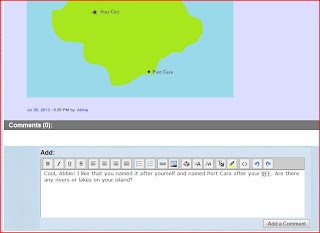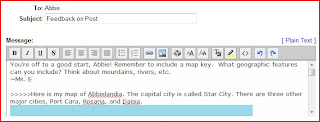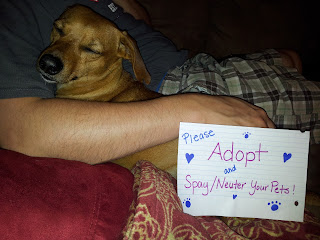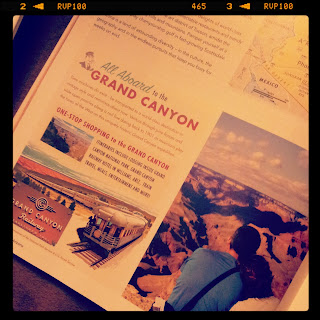Since the project is interdisciplinary, all of the 6th grade teachers pull from skills and topics developed in the 6th grade language arts, science, social studies, and math courses. However, this course has a special connection to social studies, which focuses on ancient civilizations (Ancient Rome, Greece, Egypt, Mesopotamia, the Middle East, and China).
The project's main goal is for students to create their own unique civilization. They will develop all of the cultural, societal, and governmental aspects of that civilization and present an overview of their civilization at the end of the school year. Students will have due dates and checkpoints throughout the school year, leading up to the final project, so not everything is due at once. The final presentation may be created using Glogster, Prezi, Microsoft Word, Microsoft PowerPoint, website, digital storybook, posterboard, or traditional paper report with images/drawings.
Students are given directions at the beginning of the project (a few weeks after the start of school), telling them of the due dates for each checkpoint in the project. Every 1-2 weeks, a small part of the project is due (most times in the form of a written overview or sketch). Students are instructed to develop and include the following aspects in their civilization: form of government and leader(s), system of laws, women's/men's/children's roles in society, jobs, education, religion, language, food, fashion/clothing, medicine, and art and music. They also must create a map of their country, deciding upon a name, major cities, geographical features, bodies of water, and natural resources. A flag for the country is also designed and created.
The project is evaluated for meeting the criteria, how well those criteria are developed, use of technology, and research. With the introduction of Twiducate, I would also be able to evaluate student's presentations to their classmates as well as peer feedback. I would like to have students upload not only their final project, but their ideas and smaller checkpoint submissions for peer feedback along the way.
This is where Twiducate comes in handy. Twiducate is a social networking site similar to Facebook or Twitter, but created specifically for classroom use. Students receive a class code and password to log on to the class page. There is a "newsfeed" (to borrow a Facebook term) showing announcements that have been made by the teacher or content that has been uploaded by teachers or students. Students can link to content they have uploaded to sites such as Googledocs and YouTube. Their classmates can then view that content and "like" it or leave comments on it. Teachers can comment or send a private message with feedback.
I created a sample class using Twiducate and set it up with a few imaginary students. I created a sample map of one of the student's civilizations and uploaded it to the class page from her account. After testing it out, I saw that this really could be a great tool for gathering feedback on student work and allowing my kids to collaborate more on projects.
It was easy to create profiles for each student. You can add multiple teacher accounts, too, which is perfect for our gifted project, since there will be four teachers involved.
Teachers can also share links to resources, which show up in the sidebar of the class homepage. I found various web resources that would give students background information on how real ancient civilizations lived.
Teachers can also create due dates with instructions, which are then posted in the sidebar so students can see exactly when things are due!
Students can post pictures or links to online content they've created. These show up in the class feed. Students can comment on those posts to leave constructive feedback.
Teachers can also comment or send private messages related to a student's post. Private messages show up in an individual's inbox.
I can see how Twiducate could be a very useful tool for increasing collaboration and peer feedback with my students for next year's gifted project. I've already started to gather resources to share with students and upload them to our class Twiducate page in anticipation of the new school year. Hopefully I can revisit this post after the school year kicks off and update on how Twiducate is impacting our class!