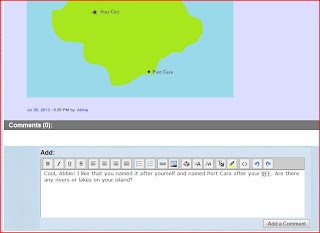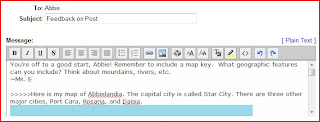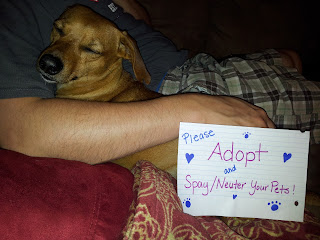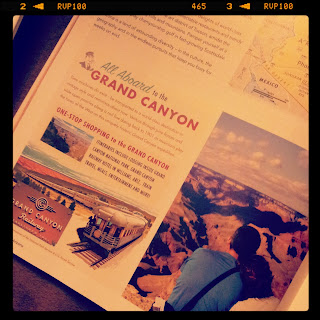Sunday, October 20, 2013
EDIM 513: Final Reflection
After seven weeks of learning about inquiry based learning, I feel like I'm walking away with a much better understanding of what the term actually means.
I've learned that inquiry based learning does not mean students are "set free" and left to their own devices. Inquiry based learning can be more structured and teacher-led, if needed, or students can gradually be allowed to take the reins and direct their own learning experience.
I also learned that there are different types of questions and even questioning techniques to be considered with inquiry based learning. Investigable questions set the stage for experiments, labs, and other hands-on investigations. These types of questions invite the student to physically explore and demonstrate different concepts. Non-investigable questions are not able to answered in a hands-on manner, however they are still just as important and valid. These types of questions require students to perform research, analyze and synthesize information, and finally support their answer with facts.
I learned that technology is vital in assisting the inquiry process. Not only can technology be used to research, but it can also be used to carry out experiments or to create presentations that demonstrate student understanding.
Finally, I learned the definitive difference between formative and summative assessments, a concept I have struggled with since my undergraduate teaching program. Formative assessments take place throughout the learning process and are used to adjust instruction. Summative assessments come at the very end of the learning process and measure final proficiency or success.
When I sat down to type out all of the things I've learned in this course, I'm impressed with just how long my list is! I'm able to walk away from this course with some definite ideas of how I'd like to incorporate inquiry based learning into my own class. I would like for students to have more opportunities for hands-on demonstrations and investigations, as well as more experience with investigable questions. I also hope to "beef up" my formative assessments to make them more meaningful and help me to better serve my students by gauging exactly what they've mastered. I've already begun to allow students to ask their own questions during science class and then discuss what they believe the answers might be, or else design a way to investigate and find out. I'm finding there's more of a spark in my students this year, and I'm hoping with the new techniques I've learned that that spark will only grow brighter as the year goes on!
Sunday, October 13, 2013
EDIM 513: Week 6
This week, I gained more confidence in planning inquiry-based activities for my students, as well as tying technology into those activities. It was challenging at first, but then I realized just how many websites, apps, and other technology tools exist to make inquiry based learning possible (and more tech savvy)!
I continued to develop my Google Site for my 6th grade solar system unit. I added a lesson plan that utilizes the 5E's (Engagement, Exploration, Explanation, Elaboration, and Evaluation). It was great practice in determining which technology resources best fit a specific purpose or step of inquiry based learning. Some of definitely better suited to the Explanation and Elaboration steps (where students are sharing and demonstrating what they've learned), versus setting up the lesson, gauging student background knowledge, and helping students to identify questions.
As I move into my final week of the Inquiry Based Learning course, I'm hoping to pull everything together and leave with the confidence to implement more opportunities for inquiry based learning in my classroom!
I continued to develop my Google Site for my 6th grade solar system unit. I added a lesson plan that utilizes the 5E's (Engagement, Exploration, Explanation, Elaboration, and Evaluation). It was great practice in determining which technology resources best fit a specific purpose or step of inquiry based learning. Some of definitely better suited to the Explanation and Elaboration steps (where students are sharing and demonstrating what they've learned), versus setting up the lesson, gauging student background knowledge, and helping students to identify questions.
As I move into my final week of the Inquiry Based Learning course, I'm hoping to pull everything together and leave with the confidence to implement more opportunities for inquiry based learning in my classroom!
Sunday, October 6, 2013
EDIM 513: Week 5 Update
Over the past two weeks, my knowledge of inquiry based learning has grown even more. Just when I wonder to myself, "How am I going to write an entire blog entry explaining what I've learned?" it hits me that there are new concepts and aspects of inquiry based learning introduced each week. I never realized there were so many facets to this type of learning and teaching!
The main concept that I took away from the past two units was the different types of questions. Investigable questions invite students to find answers through hands-on demonstrations, labs, and activities. Non-investigable questions can be answered through research or a student's prior knowledge. Both types of questions are important and can utilize higher order thinking skills; however, when it comes to implementing inquiry based learning in my own 6th grade science class, I like the idea of trying to incorporate as many investigable questions as I can. Scientific concepts can be difficult for students to fathom without seeing them in action, so I welcome the opportunity for students to demonstrate scientific principles and see the results firsthand.
One question that I have at this point is how to develop more investigable questions for my solar system unit. Since many of the concepts and facts students will learn in this unit are related to gravity and planetary conditions, they would be difficult to simulate in the classroom. How can my students learn more about the solar system in a hands-on manner?
The main concept that I took away from the past two units was the different types of questions. Investigable questions invite students to find answers through hands-on demonstrations, labs, and activities. Non-investigable questions can be answered through research or a student's prior knowledge. Both types of questions are important and can utilize higher order thinking skills; however, when it comes to implementing inquiry based learning in my own 6th grade science class, I like the idea of trying to incorporate as many investigable questions as I can. Scientific concepts can be difficult for students to fathom without seeing them in action, so I welcome the opportunity for students to demonstrate scientific principles and see the results firsthand.
One question that I have at this point is how to develop more investigable questions for my solar system unit. Since many of the concepts and facts students will learn in this unit are related to gravity and planetary conditions, they would be difficult to simulate in the classroom. How can my students learn more about the solar system in a hands-on manner?
Sunday, September 22, 2013
EDIM 513: Unit 3 - Reflections on Inquiry Based Learning
Over the past two weeks, I feel as though my eyes have really been opened to what inquiry based learning is all about. I had no idea there were different "styles" of inquiry based learning, with regard to teacher involvement. I had assumed there was one tried and tried method with one set of "directions," but I was definitely wrong!
When I had just started off learning about this type of instruction, I have to admit that I was nervous about implementing IBL in my own classroom. I foresaw chaos and a lack of direction and students not meeting the desired outcome or objectives of the learning experience. However, now I realize the different types of IBL (teacher-directed, teacher-student balanced, and student-initiated) can help serve different populations of students to ensure learning objectives are, indeed, met.
One type may be more appropriate for a class than the others, depending on age/grade level, level of experience with IBL, classroom dynamics, etc. If I were to implement IBL with my 6th grade class, I would probably start off using a more teacher-directed approach in the beginning, just until my students became accustomed to this very different style of learning. As they become more comfortable and confident in allowing inquiry to guide their learning, I'd step back gradually until it was more student-initiated.
Inquiry based learning doesn't mean simply letting students do whatever they want. There is purpose and direction there, but the students have more control over the path that leads them to understanding. Instead of being told to sit down, be quiet, and listen, students are now put in the driver's seat and allowed to rely on their natural curiosity. Anyone who's ever spent any amount of time around a child knows how often children ask questions. So, wouldn't it make sense to allow children to do just that in the classroom? Asking questions is a natural way for children to learn. It's quite refreshing to think about letting children to be children and allowing them to tap into their inquisitive nature
As I move forward in my journey to learning more about inquiry based learning, I'm interested in learning more about the pedagogy behind it. What are some effective questioning techniques for teacher-led or teacher-student balanced instruction? How do I ensure that my students are, in fact, meeting the learning objectives and mastering both content and skills when they have so much control of what is happening in the classroom through inquiry based learning?
Friday, September 6, 2013
EDIM 513: Unit 1 Blog
So far in the first week of my new course, I have gained a better understanding what inquiry based learning actually is. Before, I had only a vague understanding of the concept and very limited experience with it in the classroom. I'm confident that by the time I finish the course, I'll feel much more comfortable attempting to implement inquiry based instruction in my own classroom.
Perhaps the biggest revelation I had this week was that hands-on instruction does not necessarily equal inquiry based learning. When it comes to student engagement, educators like to throw around terms like "hands on" and "student-centered," but I now understand that it takes more than that to truly constitute inquiry based learning.
I learned that inquiry based learning isn't just letting students "run free" with their education; it actually involves quite a lot of work and planning on the part of the teacher. The teacher must continually assess their students throughout the process and adjust the activity or help guide students towards an end goal. With inquiry based instruction, teacher involvement can vary. I can see teachers of younger elementary grades having to provide more support and modeling than secondary teachers, although teachers of any age or grade level would need to model and practice the process with students first, since inquiry based learning is a departure from the traditional "stand and lecture" method of teaching that most students are probably used to.
As I begin my journey into developing a plan to implement more inquiry based learning experiences for my 6th grade students, the main questions I have are related to the fact that I teach in a cyber school. I am wondering if there will be a difference between inquiry based learning in a cyber school and a brick-and-mortar school. Is it "easier" to implement in one setting vs. the other? With my students working on their own at home, at different paces, and on different lessons, how can I effectively implement inquiry based learning in my class that also allows for collaborative work? Since I will be teaching Science this year, I think that subject area will lend itself particularly nicely to inquiry based learning. I am hoping that by the time I finish my final blog post for this course, I will have found the answers to my questions and will be able to put them into practice!
Perhaps the biggest revelation I had this week was that hands-on instruction does not necessarily equal inquiry based learning. When it comes to student engagement, educators like to throw around terms like "hands on" and "student-centered," but I now understand that it takes more than that to truly constitute inquiry based learning.
I learned that inquiry based learning isn't just letting students "run free" with their education; it actually involves quite a lot of work and planning on the part of the teacher. The teacher must continually assess their students throughout the process and adjust the activity or help guide students towards an end goal. With inquiry based instruction, teacher involvement can vary. I can see teachers of younger elementary grades having to provide more support and modeling than secondary teachers, although teachers of any age or grade level would need to model and practice the process with students first, since inquiry based learning is a departure from the traditional "stand and lecture" method of teaching that most students are probably used to.
As I begin my journey into developing a plan to implement more inquiry based learning experiences for my 6th grade students, the main questions I have are related to the fact that I teach in a cyber school. I am wondering if there will be a difference between inquiry based learning in a cyber school and a brick-and-mortar school. Is it "easier" to implement in one setting vs. the other? With my students working on their own at home, at different paces, and on different lessons, how can I effectively implement inquiry based learning in my class that also allows for collaborative work? Since I will be teaching Science this year, I think that subject area will lend itself particularly nicely to inquiry based learning. I am hoping that by the time I finish my final blog post for this course, I will have found the answers to my questions and will be able to put them into practice!
Friday, August 9, 2013
EDIM 514: You.com
For my final project for EDIM 514, I created a digital portfolio using Wix. I was able to merge my work and education histories with online social media activity in one location. It also gave me a place to show off some of my photography, as well as a more personal side of myself.
Wix is a free web-hosting site and webpage builder. I was able to choose a template and easily customize it by putting in my own text, photos, clipart, and links. I couldn't believe how easy it was to use! In the past, I have had a few students use Wix to create webpages as a class project, and now I understand why. It is so user friendly that even students can use it.
Since I am not sure what the future holds for me, I may someday find myself looking for teaching jobs in a different location. I think having a digital portfolio like the one I've created on Wix would be a great resource to share with potential employers. It not only showcases the important biographical and professional information, but it also shows off my technology skills, creativity, and my personality. I could easily remove some of the more "casual content," such as links to Instagram and Flickr if I decided to use share this page as part of the job-seeking process.
I decided to link to most of the Social Media websites that I maintain a regular presence on. I recently decided to start using Twitter again and to begin following people and organizations in the educational world. This makes the decision to include a link to my Twitter profile on my Wix more relevant. Most of my recent uploads to Flickr have been related to my Wilkes courses, so I felt it would be a good idea to include that link too.
I had fun playing with the layout and choosing photos for my Wix page, which is not surprising, since I tend to be more "right-brained." For my "About Me" page, I selected a variety of photos, showing the things that are important to me: my fiance, my dog, and my sense of humor and fun. I tried to tap into that sense of humor and a little bit of whimsy by including a funny picture of my dog on the "Contact Me" page.
I hope if you check out my Wix digital portfolio, that you not only learn a little more about me, but you enjoy the experience. Now without further ado, here is my final presentation.
Wix is a free web-hosting site and webpage builder. I was able to choose a template and easily customize it by putting in my own text, photos, clipart, and links. I couldn't believe how easy it was to use! In the past, I have had a few students use Wix to create webpages as a class project, and now I understand why. It is so user friendly that even students can use it.
Since I am not sure what the future holds for me, I may someday find myself looking for teaching jobs in a different location. I think having a digital portfolio like the one I've created on Wix would be a great resource to share with potential employers. It not only showcases the important biographical and professional information, but it also shows off my technology skills, creativity, and my personality. I could easily remove some of the more "casual content," such as links to Instagram and Flickr if I decided to use share this page as part of the job-seeking process.
I decided to link to most of the Social Media websites that I maintain a regular presence on. I recently decided to start using Twitter again and to begin following people and organizations in the educational world. This makes the decision to include a link to my Twitter profile on my Wix more relevant. Most of my recent uploads to Flickr have been related to my Wilkes courses, so I felt it would be a good idea to include that link too.
I had fun playing with the layout and choosing photos for my Wix page, which is not surprising, since I tend to be more "right-brained." For my "About Me" page, I selected a variety of photos, showing the things that are important to me: my fiance, my dog, and my sense of humor and fun. I tried to tap into that sense of humor and a little bit of whimsy by including a funny picture of my dog on the "Contact Me" page.
I hope if you check out my Wix digital portfolio, that you not only learn a little more about me, but you enjoy the experience. Now without further ado, here is my final presentation.
Sunday, August 4, 2013
EDIM 514: Live Webcast
This week I had the opportunity to host a live webcast. While this was probably a brand-new experience for most of my classmates, this is something that I do almost daily at my job as an online teacher! I am very accustomed to hosting live webinars (my school calls them "Live Lessons") for my students. After my students have read through their lesson content or completed required activities, we go through the lesson content and reinforce key vocabulary, concepts, and skills. We also play review games to prepare for unit tests, explore websites together, hold writing workshops and literature circle discussions, and complete science demonstrations and experiments. I use my webcam and a microphone headset to ensure my students can see and hear me, and students can communicate and interact in the webcast by using their own microphones at home or typing comments and questions on the screen.
So while hosting a live webcast was not a new experience in general, it was new for me to host one for a group of peers instead of students. While I'm very comfortable presenting webcasts to my students by now, I have to admit that I was a little nervous about presenting in front of my friends. It's a whole different experience presenting for a group of peers and appearing calm, composed, and organized!
Since I love to bake desserts, I decided to do a cooking demonstration in my webcast. In my idealistic mind, I pictured the webcast looking something like an episode of Giada at Home, but I should have known better! I gave it my best shot, though! I started off by emailing my closest friends and posting the date, time, and topic of my webcast on Facebook. I tried to tempt my Facebook friends to attend my webcast with offers of the recipe and tips on making my great aunt's Peanut Butter Cream Pie, which friends and coworkers routinely request that I bring to potlucks and parties. I made my initial post on Monday, repeated it on Wednesday, and then made one final plea for attendees on Friday morning (a few hours before the live broadcast). While I think my reminders were effective, I only had three friends who were able to attend.
Before my official live webcast, I spent some time investigating the website I would be using to broadcast my cooking demonstration. I am accustomed to using Adobe Connect for my class webcasts, so I decided to use something different for this assignment. I tried using Go To Meeting with the new "HDFaces" video conferencing, which I have seen countless commericals for recently. I spent some time during the week familiarizing myself with the features. While it had many of the same features and capabilities as Adobe Connect (microphone connectivity, chat log, "show my screen"), it was set up differently than what I was used to. Most of the learning curve for me with Go To Meeting came from just learning how to connect my microphone and turn it on and figuring out how to share my screen and broadcast my webcam. After spending an entire afternoon playing around with it and doing a few test broadcasts, I felt pretty comfortable that I knew what I was doing. I was even able to send out an email invite containing my meeting ID.
When the big day for my live webcast arrived, I was a little nervous but ready. I spent time making sure I had all of my ingredients and materials ready, and I also did a few tests with my webcam to make sure my camera would be lined up just right to best capture the demonstration. Once my attendees arrived and typed in their greetings, we were ready to go! My main regret is that I forgot to record the presentation. Just as I was about to begin, my dog started barking in the background. After shooting frantic telepathic messages to my fiance to grab the dog and take him upstairs, I was a little flustered and eager to start my presentation off with a smooth greeting. In my haste, I completely forgot to start the recording.
Even so, the webinar went fairly smoothly. I started off by making sure my webcam was broadcasting a live video and audio feed. Then, I introduced my demonstration by explaining that I'd be showing them how to make Peanut Butter Cream Pie, a recipe that has been in my family for at least three generations now. I was able to click the "Show My Screen" button and share the ingredients list (which I had previously typed up on a PowerPoint slide) on the screen. Then, I cut back to the video feed and got to work. While using my webcam and laptop's built-in microphone, I put all of the previously prepared ingredients together (including a pre-baked pie crust). I showed and explained step-by-step how to complete the recipe. At the end of the webcast, I displayed the final product (freshly garnished with whipped cream!) for the camera and explained that it now needed to be placed in the refrigerator to cool before serving. At that point, I opened up the webcast for questions. All three typed comments into the chat log about wanting to eat the pie or complimenting its delicious appearance. One of them, who happens to be a coworker, was brave enough to try to connect her microphone to ask a question, but she had trouble figuring out how to connect it properly. Unfortunately, we couldn't hear her. It made both of us laugh because this is a problem we routinely encounter with students trying to use their microphones during our class webcasts. In the end, she typed her question, which I was able to answer for her. I thanked my three attendees for taking time out of their busy days to come to my webcast and let them know I'd be following up with the promised recipe in an email later that afternoon.
Overall, this was a fun experience, even though it wasn't necessarily new to me. I overcame my trepidation of presenting to my peers and actually had fun pretending to be Martha Stewart on my webcam. While I will definitely stick with using the Adobe Connect software that my school has purchased for our use and requires for our class webcasts, it was interesting to try out a different broadcasting tool. The only real challenge I encountered was the microphone issue with one of my attendees. If I were to use Go To Meeting in the future, I would want to first figure out how attendees use their microphones so that I could offer more guidance in the case of technical issues. I might also consider using the phone conference option that allows all participants to call a conference line while simultaneously viewing the online visual presentation.
So while hosting a live webcast was not a new experience in general, it was new for me to host one for a group of peers instead of students. While I'm very comfortable presenting webcasts to my students by now, I have to admit that I was a little nervous about presenting in front of my friends. It's a whole different experience presenting for a group of peers and appearing calm, composed, and organized!
Since I love to bake desserts, I decided to do a cooking demonstration in my webcast. In my idealistic mind, I pictured the webcast looking something like an episode of Giada at Home, but I should have known better! I gave it my best shot, though! I started off by emailing my closest friends and posting the date, time, and topic of my webcast on Facebook. I tried to tempt my Facebook friends to attend my webcast with offers of the recipe and tips on making my great aunt's Peanut Butter Cream Pie, which friends and coworkers routinely request that I bring to potlucks and parties. I made my initial post on Monday, repeated it on Wednesday, and then made one final plea for attendees on Friday morning (a few hours before the live broadcast). While I think my reminders were effective, I only had three friends who were able to attend.
Before my official live webcast, I spent some time investigating the website I would be using to broadcast my cooking demonstration. I am accustomed to using Adobe Connect for my class webcasts, so I decided to use something different for this assignment. I tried using Go To Meeting with the new "HDFaces" video conferencing, which I have seen countless commericals for recently. I spent some time during the week familiarizing myself with the features. While it had many of the same features and capabilities as Adobe Connect (microphone connectivity, chat log, "show my screen"), it was set up differently than what I was used to. Most of the learning curve for me with Go To Meeting came from just learning how to connect my microphone and turn it on and figuring out how to share my screen and broadcast my webcam. After spending an entire afternoon playing around with it and doing a few test broadcasts, I felt pretty comfortable that I knew what I was doing. I was even able to send out an email invite containing my meeting ID.
When the big day for my live webcast arrived, I was a little nervous but ready. I spent time making sure I had all of my ingredients and materials ready, and I also did a few tests with my webcam to make sure my camera would be lined up just right to best capture the demonstration. Once my attendees arrived and typed in their greetings, we were ready to go! My main regret is that I forgot to record the presentation. Just as I was about to begin, my dog started barking in the background. After shooting frantic telepathic messages to my fiance to grab the dog and take him upstairs, I was a little flustered and eager to start my presentation off with a smooth greeting. In my haste, I completely forgot to start the recording.
Even so, the webinar went fairly smoothly. I started off by making sure my webcam was broadcasting a live video and audio feed. Then, I introduced my demonstration by explaining that I'd be showing them how to make Peanut Butter Cream Pie, a recipe that has been in my family for at least three generations now. I was able to click the "Show My Screen" button and share the ingredients list (which I had previously typed up on a PowerPoint slide) on the screen. Then, I cut back to the video feed and got to work. While using my webcam and laptop's built-in microphone, I put all of the previously prepared ingredients together (including a pre-baked pie crust). I showed and explained step-by-step how to complete the recipe. At the end of the webcast, I displayed the final product (freshly garnished with whipped cream!) for the camera and explained that it now needed to be placed in the refrigerator to cool before serving. At that point, I opened up the webcast for questions. All three typed comments into the chat log about wanting to eat the pie or complimenting its delicious appearance. One of them, who happens to be a coworker, was brave enough to try to connect her microphone to ask a question, but she had trouble figuring out how to connect it properly. Unfortunately, we couldn't hear her. It made both of us laugh because this is a problem we routinely encounter with students trying to use their microphones during our class webcasts. In the end, she typed her question, which I was able to answer for her. I thanked my three attendees for taking time out of their busy days to come to my webcast and let them know I'd be following up with the promised recipe in an email later that afternoon.
Overall, this was a fun experience, even though it wasn't necessarily new to me. I overcame my trepidation of presenting to my peers and actually had fun pretending to be Martha Stewart on my webcam. While I will definitely stick with using the Adobe Connect software that my school has purchased for our use and requires for our class webcasts, it was interesting to try out a different broadcasting tool. The only real challenge I encountered was the microphone issue with one of my attendees. If I were to use Go To Meeting in the future, I would want to first figure out how attendees use their microphones so that I could offer more guidance in the case of technical issues. I might also consider using the phone conference option that allows all participants to call a conference line while simultaneously viewing the online visual presentation.
Friday, August 2, 2013
EDIM 514: Attend a Live Webinar
Yesterday, I attended a live webinar, "Online Speech Therapy: Hot Questions, Cool Answers," broadcast by eSchool Media, Inc. I didn't realize when I first registered for the webinar that I actually used to receive email newsletters from eSchool News, which is part of the same company. They offer a lot of great resources related to educational technology.
When I initially set out to find a live webinar to attend this week, I had an unexpectedly difficult time finding one! After trying the sites recommended by my course and doing multiple web searches for "free webinars for teachers," I realized that many sites were either not offering their webinars in a live format or else they were on a summer hiatus. I got excited when I finally did come across a site that offered live webinars that not only sounded interesting but also applied to what I teach. However, quickly discovered that you had to upgrade to a paid account to register. Undeterred, I kept searching using different search terms and finally stumbled across the Online Speech Therapy webinar that was being presented on Thursday.
While I am not a a speech-language pathologist, I thought this topic was very relevant to my job as an online teacher. Over the past few years, I have had several students with IEPs for speech who received services through online virtual speech therapy. I always wondered how exactly the process worked, and I received answers to the questions I had from the presentation. Here are my thoughts on the webinar I attended, as well as live webinars in general:
What were the strengths of the show format?
The webinar I attended was broken into three parts, with time for questions from attendees in-between. The host introduced each topic, and then each of the two presenters elaborated on that topic. One strength of this format is that the presentation maintained a consistent pace and flow and it stayed on schedule.
Participants could enter their questions into a Q&A pod, and those questions could only be seen by the host/presenters. While participants could type in questions at any time, the presenters typically answered them only during the Q&A breaks. I think this helped maintain the flow of the presentation without multiple interruptions. Typing the questions privately could also be a plus because some people are not comfortable asking questions in public. For those individuals, it would be nice to be able to type them, instead of being put on the spot with a microphone, and also nice to have some anonymity in asking the questions.
What were the weaknesses of the show format?
While having the presenters only answer questions at designated times and at the end of the presentation really maintained the flow and kept the webinar on track, I feel like there would have been more of a personal connection if the questions had been answered immediately. I felt disconnected from the presenters because I really had no interaction with them. While I learned a lot from the presentation, it would have been nice to have some interaction among the presenter and attendees or to at least have my questions acknowledged and addressed to me by name during the presentation.
Would you participate in future shows of this nature?
I would definitely participate in a live webinar again. I learned a lot from the presentation, and it was helpful to have my questions answered in real-time.
How could this type of webcast be incorporated into the classroom?
Since I teach at a cyber school, my online synchronous lessons are very similar to the live webinar format. I present content by sharing PowerPoint slides, PDF or image files, and even websites on the screen, and then present orally using a microphone. My students can also interact with me and each other using microphones or by typing or manipulating items on the screen. These presentations can be recorded so that students who weren't present can watch the recording, or students who were present can go back and review. Parents are also able to watch the live presentation or the recordings to see what their kids are learning and to help support their children in their schoolwork. Students in a traditional brick-and-mortar school could benefit from webcasts, especially recorded ("non-live") ones for the same reasons. If lectures, demonstrations, experiments, or even students presentations were broadcast and recorded, parents at home or work could tune in, or students and/or parents could review those recordings at a later time while preparing for a test.
How might you use it with students? As attendees or broadcasters?
I will continue to use this with my students, in the form of attendees AND broadcasters. Since my students cannot present projects or speeches in person, I would like to utilize the web-conferencing technology more often to allow students to show off their work and practice their public speaking skills.
When I initially set out to find a live webinar to attend this week, I had an unexpectedly difficult time finding one! After trying the sites recommended by my course and doing multiple web searches for "free webinars for teachers," I realized that many sites were either not offering their webinars in a live format or else they were on a summer hiatus. I got excited when I finally did come across a site that offered live webinars that not only sounded interesting but also applied to what I teach. However, quickly discovered that you had to upgrade to a paid account to register. Undeterred, I kept searching using different search terms and finally stumbled across the Online Speech Therapy webinar that was being presented on Thursday.
While I am not a a speech-language pathologist, I thought this topic was very relevant to my job as an online teacher. Over the past few years, I have had several students with IEPs for speech who received services through online virtual speech therapy. I always wondered how exactly the process worked, and I received answers to the questions I had from the presentation. Here are my thoughts on the webinar I attended, as well as live webinars in general:
What were the strengths of the show format?
The webinar I attended was broken into three parts, with time for questions from attendees in-between. The host introduced each topic, and then each of the two presenters elaborated on that topic. One strength of this format is that the presentation maintained a consistent pace and flow and it stayed on schedule.
Participants could enter their questions into a Q&A pod, and those questions could only be seen by the host/presenters. While participants could type in questions at any time, the presenters typically answered them only during the Q&A breaks. I think this helped maintain the flow of the presentation without multiple interruptions. Typing the questions privately could also be a plus because some people are not comfortable asking questions in public. For those individuals, it would be nice to be able to type them, instead of being put on the spot with a microphone, and also nice to have some anonymity in asking the questions.
What were the weaknesses of the show format?
While having the presenters only answer questions at designated times and at the end of the presentation really maintained the flow and kept the webinar on track, I feel like there would have been more of a personal connection if the questions had been answered immediately. I felt disconnected from the presenters because I really had no interaction with them. While I learned a lot from the presentation, it would have been nice to have some interaction among the presenter and attendees or to at least have my questions acknowledged and addressed to me by name during the presentation.
Would you participate in future shows of this nature?
I would definitely participate in a live webinar again. I learned a lot from the presentation, and it was helpful to have my questions answered in real-time.
How could this type of webcast be incorporated into the classroom?
Since I teach at a cyber school, my online synchronous lessons are very similar to the live webinar format. I present content by sharing PowerPoint slides, PDF or image files, and even websites on the screen, and then present orally using a microphone. My students can also interact with me and each other using microphones or by typing or manipulating items on the screen. These presentations can be recorded so that students who weren't present can watch the recording, or students who were present can go back and review. Parents are also able to watch the live presentation or the recordings to see what their kids are learning and to help support their children in their schoolwork. Students in a traditional brick-and-mortar school could benefit from webcasts, especially recorded ("non-live") ones for the same reasons. If lectures, demonstrations, experiments, or even students presentations were broadcast and recorded, parents at home or work could tune in, or students and/or parents could review those recordings at a later time while preparing for a test.
How might you use it with students? As attendees or broadcasters?
I will continue to use this with my students, in the form of attendees AND broadcasters. Since my students cannot present projects or speeches in person, I would like to utilize the web-conferencing technology more often to allow students to show off their work and practice their public speaking skills.
Sunday, July 28, 2013
EDIM 514: Integrating Social Networking
I have chosen to integrate social networking into our 6th grade gifted project. This is an interdisciplinary, long-term project that students in the Gifted and Talented program complete over the course of the school year in addition to their normal coursework. Last year, we struggled to make the process more collaborative and allow for peer feedback, since our students complete their schooling online and are not able to physically share their work in person. Students were able to share their work during online class meetings, but this required students to be "live," which wasn't always possible due to differing schedules. It also required work to be uploaded ahead of time and only a few disappointing file formats were able to be shared in the online meeting room. Using Twiducate should solve many of these issues!
Since the project is interdisciplinary, all of the 6th grade teachers pull from skills and topics developed in the 6th grade language arts, science, social studies, and math courses. However, this course has a special connection to social studies, which focuses on ancient civilizations (Ancient Rome, Greece, Egypt, Mesopotamia, the Middle East, and China).
The project's main goal is for students to create their own unique civilization. They will develop all of the cultural, societal, and governmental aspects of that civilization and present an overview of their civilization at the end of the school year. Students will have due dates and checkpoints throughout the school year, leading up to the final project, so not everything is due at once. The final presentation may be created using Glogster, Prezi, Microsoft Word, Microsoft PowerPoint, website, digital storybook, posterboard, or traditional paper report with images/drawings.
Students are given directions at the beginning of the project (a few weeks after the start of school), telling them of the due dates for each checkpoint in the project. Every 1-2 weeks, a small part of the project is due (most times in the form of a written overview or sketch). Students are instructed to develop and include the following aspects in their civilization: form of government and leader(s), system of laws, women's/men's/children's roles in society, jobs, education, religion, language, food, fashion/clothing, medicine, and art and music. They also must create a map of their country, deciding upon a name, major cities, geographical features, bodies of water, and natural resources. A flag for the country is also designed and created.
The project is evaluated for meeting the criteria, how well those criteria are developed, use of technology, and research. With the introduction of Twiducate, I would also be able to evaluate student's presentations to their classmates as well as peer feedback. I would like to have students upload not only their final project, but their ideas and smaller checkpoint submissions for peer feedback along the way.
This is where Twiducate comes in handy. Twiducate is a social networking site similar to Facebook or Twitter, but created specifically for classroom use. Students receive a class code and password to log on to the class page. There is a "newsfeed" (to borrow a Facebook term) showing announcements that have been made by the teacher or content that has been uploaded by teachers or students. Students can link to content they have uploaded to sites such as Googledocs and YouTube. Their classmates can then view that content and "like" it or leave comments on it. Teachers can comment or send a private message with feedback.
I created a sample class using Twiducate and set it up with a few imaginary students. I created a sample map of one of the student's civilizations and uploaded it to the class page from her account. After testing it out, I saw that this really could be a great tool for gathering feedback on student work and allowing my kids to collaborate more on projects.
It was easy to create profiles for each student. You can add multiple teacher accounts, too, which is perfect for our gifted project, since there will be four teachers involved.
Teachers can also share links to resources, which show up in the sidebar of the class homepage. I found various web resources that would give students background information on how real ancient civilizations lived.
Teachers can also create due dates with instructions, which are then posted in the sidebar so students can see exactly when things are due!
Teachers can make announcements or just offer some encouragement on the homepage.
I can see how Twiducate could be a very useful tool for increasing collaboration and peer feedback with my students for next year's gifted project. I've already started to gather resources to share with students and upload them to our class Twiducate page in anticipation of the new school year. Hopefully I can revisit this post after the school year kicks off and update on how Twiducate is impacting our class!
Since the project is interdisciplinary, all of the 6th grade teachers pull from skills and topics developed in the 6th grade language arts, science, social studies, and math courses. However, this course has a special connection to social studies, which focuses on ancient civilizations (Ancient Rome, Greece, Egypt, Mesopotamia, the Middle East, and China).
The project's main goal is for students to create their own unique civilization. They will develop all of the cultural, societal, and governmental aspects of that civilization and present an overview of their civilization at the end of the school year. Students will have due dates and checkpoints throughout the school year, leading up to the final project, so not everything is due at once. The final presentation may be created using Glogster, Prezi, Microsoft Word, Microsoft PowerPoint, website, digital storybook, posterboard, or traditional paper report with images/drawings.
Students are given directions at the beginning of the project (a few weeks after the start of school), telling them of the due dates for each checkpoint in the project. Every 1-2 weeks, a small part of the project is due (most times in the form of a written overview or sketch). Students are instructed to develop and include the following aspects in their civilization: form of government and leader(s), system of laws, women's/men's/children's roles in society, jobs, education, religion, language, food, fashion/clothing, medicine, and art and music. They also must create a map of their country, deciding upon a name, major cities, geographical features, bodies of water, and natural resources. A flag for the country is also designed and created.
The project is evaluated for meeting the criteria, how well those criteria are developed, use of technology, and research. With the introduction of Twiducate, I would also be able to evaluate student's presentations to their classmates as well as peer feedback. I would like to have students upload not only their final project, but their ideas and smaller checkpoint submissions for peer feedback along the way.
This is where Twiducate comes in handy. Twiducate is a social networking site similar to Facebook or Twitter, but created specifically for classroom use. Students receive a class code and password to log on to the class page. There is a "newsfeed" (to borrow a Facebook term) showing announcements that have been made by the teacher or content that has been uploaded by teachers or students. Students can link to content they have uploaded to sites such as Googledocs and YouTube. Their classmates can then view that content and "like" it or leave comments on it. Teachers can comment or send a private message with feedback.
I created a sample class using Twiducate and set it up with a few imaginary students. I created a sample map of one of the student's civilizations and uploaded it to the class page from her account. After testing it out, I saw that this really could be a great tool for gathering feedback on student work and allowing my kids to collaborate more on projects.
It was easy to create profiles for each student. You can add multiple teacher accounts, too, which is perfect for our gifted project, since there will be four teachers involved.
Teachers can also share links to resources, which show up in the sidebar of the class homepage. I found various web resources that would give students background information on how real ancient civilizations lived.
Teachers can also create due dates with instructions, which are then posted in the sidebar so students can see exactly when things are due!
Students can post pictures or links to online content they've created. These show up in the class feed. Students can comment on those posts to leave constructive feedback.
Teachers can also comment or send private messages related to a student's post. Private messages show up in an individual's inbox.
I can see how Twiducate could be a very useful tool for increasing collaboration and peer feedback with my students for next year's gifted project. I've already started to gather resources to share with students and upload them to our class Twiducate page in anticipation of the new school year. Hopefully I can revisit this post after the school year kicks off and update on how Twiducate is impacting our class!
EDIM 514: 7-Day Social Immersion Challenge Reflection
The 7-day photo challenge was a small taste of a project I've been considering undertaking for a few years. I had seen it done before by a few friends on Facebook, including a coworker who successfully completed the full 365-day photo-a-day challenge in 2012. For the latter, I was always excited to log on to Facebook and see what her daily photo would be, and the online album of 365 colorful photographs she was left with served as a remarkable souvenir of a year well-lived and the successful completion of the ambitious project she undertook.
Needless to say, I was excited to try a miniature version of the photo-a-day challenge this past week. At first, it was challenging to remember to post a picture every day, but by the end of the week it had become part of my daily routine. It became something fun that I looked forward to. I was always interested to see what each day's "prompt" or "theme" would be.
Sometimes deciding what to photograph was a challenge. I really tried to think about what was being asked of me by each daily prompt. Once I had an answer, I looked for objects or people I encountered throughout the day that might symbolize those answers or ideas. Some were easier than others, such as "A person you look up to." For me, the instantaneous response was my parents. Others, like "Something in the world you want to change" were more challenging because there are so many things I wish I could change. After deciding that I was overthinking it, I found simple inspiration in the form of my rescue dog. I snapped his picture while he was peacefully sleeping next to my fiance, wishing all animals could know the peace and love of a caring home. If there's anything that I took away from this project, it's that there is beauty and contentment to be found in the simple things in life.
Posting the photos online was a fairly easy process, and one that built upon last week/unit's focus on using cell phones and mobile technology. I was able to complete my 7-day photo challenge entirely on my smartphone. First, I took the photos using my phone's camera. Then, I edited them using Instagram (probably my favorite smartphone app!). Finally, I used my newly downloaded Blogger app on my phone to upload the photos directly to my blog and create my posts, comments, tags, and all! If I decide to undertake the full 365 photo-a-day challenge, which I would very much like to in 2014, I feel confident that it would be an easy process with my smartphone. I have my phone with me at all times, and I'm constantly snapping photos with it, so as long as I can remember to post every day, I think I would be successful in this project.
Needless to say, I was excited to try a miniature version of the photo-a-day challenge this past week. At first, it was challenging to remember to post a picture every day, but by the end of the week it had become part of my daily routine. It became something fun that I looked forward to. I was always interested to see what each day's "prompt" or "theme" would be.
Sometimes deciding what to photograph was a challenge. I really tried to think about what was being asked of me by each daily prompt. Once I had an answer, I looked for objects or people I encountered throughout the day that might symbolize those answers or ideas. Some were easier than others, such as "A person you look up to." For me, the instantaneous response was my parents. Others, like "Something in the world you want to change" were more challenging because there are so many things I wish I could change. After deciding that I was overthinking it, I found simple inspiration in the form of my rescue dog. I snapped his picture while he was peacefully sleeping next to my fiance, wishing all animals could know the peace and love of a caring home. If there's anything that I took away from this project, it's that there is beauty and contentment to be found in the simple things in life.
Posting the photos online was a fairly easy process, and one that built upon last week/unit's focus on using cell phones and mobile technology. I was able to complete my 7-day photo challenge entirely on my smartphone. First, I took the photos using my phone's camera. Then, I edited them using Instagram (probably my favorite smartphone app!). Finally, I used my newly downloaded Blogger app on my phone to upload the photos directly to my blog and create my posts, comments, tags, and all! If I decide to undertake the full 365 photo-a-day challenge, which I would very much like to in 2014, I feel confident that it would be an easy process with my smartphone. I have my phone with me at all times, and I'm constantly snapping photos with it, so as long as I can remember to post every day, I think I would be successful in this project.
EDIM 514: 7-Day Social Immersion Challenge - DAY 7
Day 7:
Something That Inspires You
I took this photo at the Baltimore National Aquarium)
Quite simply, the beauty and intricacy of nature amazes and inspires me. Too often people get caught up in the hustle and bustle of everyday life and don't take enough time to stop and marvel at the wonders of the natural world.
I took this photo at the Baltimore National Aquarium)
Quite simply, the beauty and intricacy of nature amazes and inspires me. Too often people get caught up in the hustle and bustle of everyday life and don't take enough time to stop and marvel at the wonders of the natural world.
Saturday, July 27, 2013
EDIM 514: 7-Day Social Immersion Challenge - DAY 6
Day 6: A Picture of Something You Want to Do Before You Die
"You want to become a duck?" you might ask. No. This mama duck and her tiny ducklings symbolize the one thing I have always wanted and looked forward to more than anything: becoming a parent.
"You want to become a duck?" you might ask. No. This mama duck and her tiny ducklings symbolize the one thing I have always wanted and looked forward to more than anything: becoming a parent.
Friday, July 26, 2013
EDIM 514: 7-Day Social Immersion Challenge - DAY 5
Day 5:
Something You Are Grateful for
I am grateful to have found love and family with my fiance, Wes, and our dog, Carl. :)
I am grateful to have found love and family with my fiance, Wes, and our dog, Carl. :)
Thursday, July 25, 2013
EDIM 514: 7-Day Social Immersion Challenge - DAY 4
Day 4:
Something in the World You Want to Change
Animal rescue and animal abuse are causes that are near and dear to my heart. I've always been an animal lover, and since rescuing my Dachshund/Chihuahua mix last October I've become more involved with volunteering at the rescue he came from. We have serious problems with pet overpopulation in the U.S., and if we could convince more people to adopt (instead of buying from pet shops and puppy mills) and also to spay/neuter their pets, it would cut down on that overpopulation, not to mention the thousands of animals that are currently on the streets, in shelters/rescues, or being euthanized because shelters are running out of room.
Animal rescue and animal abuse are causes that are near and dear to my heart. I've always been an animal lover, and since rescuing my Dachshund/Chihuahua mix last October I've become more involved with volunteering at the rescue he came from. We have serious problems with pet overpopulation in the U.S., and if we could convince more people to adopt (instead of buying from pet shops and puppy mills) and also to spay/neuter their pets, it would cut down on that overpopulation, not to mention the thousands of animals that are currently on the streets, in shelters/rescues, or being euthanized because shelters are running out of room.
Wednesday, July 24, 2013
EDIM 514: 7-Day Social Immersion Challenge - DAY 3
Day 3: A Place You Want to Travel
This is undoubtedly one place I've always wanted to see and can't wait to experience someday!
This is undoubtedly one place I've always wanted to see and can't wait to experience someday!
Tuesday, July 23, 2013
EDIM 514: 7-Day Social Immersion Challenge - DAY 2
Day 2: A Person You Look Up To
So I cheated and picked two people I look up to. I admire my parents more than anyone else I know. Everything they've ever done from the moment I was born has been for my benefit. I'll always be more grateful than I can express in words, and I only hope that I can be half the parents that they are to my future children.
So I cheated and picked two people I look up to. I admire my parents more than anyone else I know. Everything they've ever done from the moment I was born has been for my benefit. I'll always be more grateful than I can express in words, and I only hope that I can be half the parents that they are to my future children.
Monday, July 22, 2013
EDIM 514: 7-Day Social Immersion Challenge - DAY 1
I will be participating in a 7-day photo-a-day challenge. Here are the guidelines I will follow for the next week:
Day 1:
Something that describes you
Day 2: A
person you look up to
Day 3: A
place you want to travel
Day 4:
Something in the world you want to change
Day 5:
Something you are grateful for
Day 6: A
picture of something you want to do before you die
Day 7:
Something that inspires you
(Source: http://ypwb.org.au/node/224)
Day 1: Something that Describes You
I often describe myself as a "Heinz 57" because of all the different countries of my ancestry!
Day 1: Something that describes you
Day 2: A person you look up to
Day 3: A place you want to travel
Day 4: Something in the world you want to change
Day 5: Something you are grateful for
Day 6: A picture of something you want to do before you die
Day 7: Something that inspires you
- See more at: http://ypwb.org.au/node/224#sthash.qu6YhIvo.dpuf
Day 2: A person you look up to
Day 3: A place you want to travel
Day 4: Something in the world you want to change
Day 5: Something you are grateful for
Day 6: A picture of something you want to do before you die
Day 7: Something that inspires you
- See more at: http://ypwb.org.au/node/224#sthash.YzWcj6RE.dpu
dfDay 1: Something that describes you
Day 2: A person you look up to
Day 3: A place you want to travel
Day 4: Something in the world you want to change
Day 5: Something you are grateful for
Day 6: A picture of something you want to do before you die
Day 7: Something that inspires you
- See more at: http://ypwb.org.au/node/224#sthash.YzWcj6RE.dpuf
Day 1: Something that describes you
Day 2: A person you look up to
Day 3: A place you want to travel
Day 4: Something in the world you want to change
Day 5: Something you are grateful for
Day 6: A picture of something you want to do before you die
Day 7: Something that inspires you
- See more at: http://ypwb.org.au/node/224#sthash.YzWcj6RE.dpufSunday, July 21, 2013
EDIM 514: Digital Story Created with a Cell Phone
The question of why I became a teacher or how I knew I wanted to be a teacher is one I am asked often. I typically answer with a simple, "Well, I really like working with kids..." or "I want to make a difference and touch the future." However, when tasked with sitting down and really answering how I knew I was going to be an educator, there were several reasons.
I've outline those reasons in a digital story created with VoiceThread. In addition to answering that question in the form of a digital story, I could only use my cell phone to find/create the visual and audio content. I was able to access my personal photos from both my cell phone's SD card, my Flickr account, and one photo from my Facebook account. I uploaded these photos to VoiceThread and then used the phone option to record my narration. In order to record the narration for each "slide" (each photo), I had to enter my phone number, wait a few seconds for VoiceThread to call me, listen to the introduction, speak, and then hang up. It was a little time consuming doing each individual phone call, but the comments were there on each slide very quickly. It's surprising but also exciting to know that so much can be done with just a phone. I'm sure Alexander Graham Bell never dreamed that his original invention would be capable of so much today!
I've outline those reasons in a digital story created with VoiceThread. In addition to answering that question in the form of a digital story, I could only use my cell phone to find/create the visual and audio content. I was able to access my personal photos from both my cell phone's SD card, my Flickr account, and one photo from my Facebook account. I uploaded these photos to VoiceThread and then used the phone option to record my narration. In order to record the narration for each "slide" (each photo), I had to enter my phone number, wait a few seconds for VoiceThread to call me, listen to the introduction, speak, and then hang up. It was a little time consuming doing each individual phone call, but the comments were there on each slide very quickly. It's surprising but also exciting to know that so much can be done with just a phone. I'm sure Alexander Graham Bell never dreamed that his original invention would be capable of so much today!
Friday, July 19, 2013
EDIM 514: Mobiles in the Classroom Interview
It seems that at least in the school where I teach, using mobile phones in the classroom is a newer concept. I contacted multiple teaching colleagues before finally getting a positive response from Brynne (not her real name), a middle school language arts teacher.
Just this past school year, Brynne allowed students to use cell phones to create podcasts in lieu of traditional book reports. Many students opted to simply use their school laptops and headset microphones to record themselves speaking (our cyber school provides both of these items to all enroll students). However, a few more adventurous and tech-savvy middle schoolers opted to use their cell phones to record their book reviews and literary analyses of their class novel.
Our school technology policy states that students are not allowed to download software applications to their school laptops. Also, teachers are asked to only recommend external websites outside our school learning management system (LMS) that have been reviewed by our curriculum department and added to the "approved list of external websites." Furthermore, while our school provides a tech support helpline that students and parents can call when they have technical difficulties, the tech support representatives are not able to offer their support for external websites or the standard software and programs that the school installed on their laptops. This means that while students are welcome to try new apps and websites, they do so at their own risk.
Brynne explained that a particular student had asked her about using iPadio to record and post his podcast, rather than using the Sound Recorder program on his computer. Brynne, who is extremely supportive of students showing creativity and trying new things, agreed to allow the student to use this site to record his podcast about the novel and then send her the link to his published podcast. Soon, she said, word spread to a few other students who also wanted to try it out.
Students had the option to call a phone number and enter a PIN in order to make sure their podcast wound up on their channel. They could set up their channel and access their profile and settings either on the computer or through an app on their cell phones. Voice recordings were made through a phone call.
Brynne felt that the process went smoothly for most of the students who tried this method. She didn't face many challenges. While she technically couldn't promote the website without first getting approval, students asking to use a particular site that they had discovered on their own was not against any rules. One issue was the fact that school tech support was not able to assist students with this website, and since Brynne wasn't familiar with it herself, she couldn't either. However, most kids were able to figure it out on their own or get help from their classmates who were more comfortable using it. She didn't receive much feedback from parents about using iPadio to record podcasts, probably because of the time of year when students were creating this project (during state testing). One student wanted to use iPadio but didn't have her own cell phone. However, the student had an iPod Touch, which allowed her to download the iPadio app for free.
Overall, Brynne said that she felt the students who used their cell phones to create podcasts really enjoyed the experience. She said the student who initially asked about doing it told her he felt like a "talk show host." She said that she would allow students to do similar projects in the future, but she would want to be "better versed" in the apps or websites that students are using so that she could offer more assistance. She wasn't surprised that students picked up how to use the technology quickly, but she still wants to make sure she knows what students are getting into. She also felt that some of the shyer students sounded more confident on their podcast recordings than they normally did speaking or presenting "live." She liked giving the students the option of using cell phones, but she said she is cautious of promoting the idea to her entire class at this point simply because not all students have cell phones or have access to a parent or sibling's cell phone.
Since I couldn't find any other educators I know who have used cell phones with students, I was interested to hear about Brynne's experience. I think the part that was most exciting to me was that students who are typically shy about presenting in person or live over the internet during our synchronous lessons might feel more comfortable pre-recording their voices. This could be a great way to encourage my less outgoing students to literally share their voices with the class. Since I unfortunately couldn't find any colleagues with a more extensive experience using cell phones in the classroom, I'd like to do more research and see how else they can be used. There are so many apps available, many of them perfect for students! I've seen many "Best iPad Apps for Teachers" pins on Pinterest, but the best one I've found yet is this one. I'm looking to explore it further and hopefully find some great apps I can recommend to parents who are lucky enough to have iPads at home!
Just this past school year, Brynne allowed students to use cell phones to create podcasts in lieu of traditional book reports. Many students opted to simply use their school laptops and headset microphones to record themselves speaking (our cyber school provides both of these items to all enroll students). However, a few more adventurous and tech-savvy middle schoolers opted to use their cell phones to record their book reviews and literary analyses of their class novel.
Our school technology policy states that students are not allowed to download software applications to their school laptops. Also, teachers are asked to only recommend external websites outside our school learning management system (LMS) that have been reviewed by our curriculum department and added to the "approved list of external websites." Furthermore, while our school provides a tech support helpline that students and parents can call when they have technical difficulties, the tech support representatives are not able to offer their support for external websites or the standard software and programs that the school installed on their laptops. This means that while students are welcome to try new apps and websites, they do so at their own risk.
Brynne explained that a particular student had asked her about using iPadio to record and post his podcast, rather than using the Sound Recorder program on his computer. Brynne, who is extremely supportive of students showing creativity and trying new things, agreed to allow the student to use this site to record his podcast about the novel and then send her the link to his published podcast. Soon, she said, word spread to a few other students who also wanted to try it out.
Students had the option to call a phone number and enter a PIN in order to make sure their podcast wound up on their channel. They could set up their channel and access their profile and settings either on the computer or through an app on their cell phones. Voice recordings were made through a phone call.
Brynne felt that the process went smoothly for most of the students who tried this method. She didn't face many challenges. While she technically couldn't promote the website without first getting approval, students asking to use a particular site that they had discovered on their own was not against any rules. One issue was the fact that school tech support was not able to assist students with this website, and since Brynne wasn't familiar with it herself, she couldn't either. However, most kids were able to figure it out on their own or get help from their classmates who were more comfortable using it. She didn't receive much feedback from parents about using iPadio to record podcasts, probably because of the time of year when students were creating this project (during state testing). One student wanted to use iPadio but didn't have her own cell phone. However, the student had an iPod Touch, which allowed her to download the iPadio app for free.
Overall, Brynne said that she felt the students who used their cell phones to create podcasts really enjoyed the experience. She said the student who initially asked about doing it told her he felt like a "talk show host." She said that she would allow students to do similar projects in the future, but she would want to be "better versed" in the apps or websites that students are using so that she could offer more assistance. She wasn't surprised that students picked up how to use the technology quickly, but she still wants to make sure she knows what students are getting into. She also felt that some of the shyer students sounded more confident on their podcast recordings than they normally did speaking or presenting "live." She liked giving the students the option of using cell phones, but she said she is cautious of promoting the idea to her entire class at this point simply because not all students have cell phones or have access to a parent or sibling's cell phone.
Since I couldn't find any other educators I know who have used cell phones with students, I was interested to hear about Brynne's experience. I think the part that was most exciting to me was that students who are typically shy about presenting in person or live over the internet during our synchronous lessons might feel more comfortable pre-recording their voices. This could be a great way to encourage my less outgoing students to literally share their voices with the class. Since I unfortunately couldn't find any colleagues with a more extensive experience using cell phones in the classroom, I'd like to do more research and see how else they can be used. There are so many apps available, many of them perfect for students! I've seen many "Best iPad Apps for Teachers" pins on Pinterest, but the best one I've found yet is this one. I'm looking to explore it further and hopefully find some great apps I can recommend to parents who are lucky enough to have iPads at home!
Sunday, July 14, 2013
EDIM 514: Discovering Something New
eduTeacher is now one of a multitude of sites that I wished I had discovered long ago. I found this to be such a great resource this week that it has been added to my fiance's and my shared "Teaching" bookmark folder! While I only had to evaluate three sites for my assignment this week, I continued searching for more and intend to spend some time finding even more resources before school starts in September. In the meantime, here are three new websites that were recommended to me by eduTeacher.
GrammarBase
www.grammarbase.com
GrammarBase is a free online spell-check and grammar-check site that anyone can use. It is a snap to enter text (simply copy and paste into the text box), and after clicking "Start Checking," it identifies spelling and grammar mistakes in your writing. This would be an easy tool for students, teachers, or anyone to use.
There are several features that make this website ideal for students. First, this seems to be a user-friendly and fairly secure website without a lot of ads or external links to questionable websites. It's also private in that only the person entering the text can see the results of the spell- and grammar-check. Nothing is saved, so no one else on the web can search or find a student's writing. There is also a Statistics section that identifies the average number of mistakes and most popular mistakes the writer has made. This could be a beneficial tool that allows students and/or teachers to see if there are any common or repeated errors. Finally, the part that I liked best about GrammarBase was that students can click on individual mistakes that have been highlighted and instantly get a mini grammar lesson that explains why they were incorrect. This takes grammar-checking a step further by teaching instead of just correcting all of the mistakes with no explanation. In the long run, this would help students learn to avoid making this same grammar mistake in the future.
While the grammar instruction aspect of the grammar-check is appealing, this website did have some drawbacks. It did not catch all of the grammar errors that I purposely put in a sample paragraph (as you can see below).

It caught all of the spelling and subject-verb agreement errors, but it did not identify the blatant run-on sentence or the fact that I ended two questions with periods instead of question marks. This was really disappointing because even Microsoft Word picks up on these types of errors. The website claims to go "deeper than some word processing programs," which it does with the grammar lessons that pop up, but it misses major grammar issues.
Another drawback was that the site does try to push their paid editing service on you by inviting you to "Let us fix all your mistakes!" and prominently displaying ads for Tutorsville.net.
I would give this website the thumbs up and recommend it to my students if I was confident that it would identify ALL of their grammar mistakes and not just some. Because of that, I am hesitant to recommend this for use. In all honesty, I think Microsoft Word (which most of my students use) does a better job. If only it would include an explanation of the error and how to fix it!
uClass
http://uclass.org
uClass was an exciting find for me that reminds me a lot of Edmodo. As soon as you create an account, you are greeted with the familiar Facebook-style profile page with your photo in the upper left corner of the screen. This site is definitely geared toward classroom use too, just like Edmodo. uClass seemed easy to navigate for teachers and students alike, without an overabundance of options or things to click on. I like that it clearly displayed the teacher's name (the sign up process asks specifically, "What do your students call you?"), school name, and class name. Students are also given a straightforward username in the form of firstname@classname. The teacher can set the security/privacy settings for the class by disabling the ability of others to view class assignments or message students privately.

uClass had some neat features for educators to use on their own, too. Teachers can search for assignments by filtering by grade level, subject, common core standards, and/or the duration of the lesson (day/week/month). Most assignments come with a formal lesson plan, worksheets and reproducibles, and links to related online content. If a teacher wants to share the assignment with his/her own class, all they have to do is click "Assign." They edit other options, such as which of the attached worksheets and extras are available to students, due dates, and additional instructions. And just as teachers can search for assignments, they can share their own great ideas too!
Another cool option on this site is for teachers to seek out pen pals for their class. By clicking on the "Community" tab, I was able to see posts from teachers across the globe seeking other teachers or classes that wanted to connect as pen pals. This is an activity I've wanted to take part in for years, and so I know I will be using this once the school year starts to find a pen pal class for my class to connect with!
While I really did like this site, I would use both uClass and Edmodo with my students. There really is no need for both when they share many of the same features. More than likely, I'd have my students use Edmodo accounts and I'd use uClass for my own research and lesson planning.
Picozu
http://picozu.com
I chose to try out Picozu because I enjoy photography and thought this might turn out to be a fun online photo-editing site for me to use in addition to or instead of Picasa. I had high hopes for this website, but in the end I just found it too confusing. If I were to recommend this website to students to create or edit images with, I believe many of them would be confused by it as well.
The homepage advertises some of the fun things you can create using Picozu, such as collages, color palletes, and "motivational posters." However, I spent a good 15 minutes or so searching through the photo editing menu and toolbar, as well as the tabs on the homepage trying to figure out how to make these things. Finally, after searching through the help table of contents, I found that you needed to download separate plugins ("extensions) to your internet browser for each of these fun creations. This was a huge turn-off, because I don't want to slow down my browser with a bunch of unnecessary plugins, and I certainly wouldn't want students thinking it's okay to download things just because a website suggests it. That's a whole other lesson in internet safety!
I tried downloading the plugins anyway, just to play around with them, but I kept getting an error message. Probably for the best! I did want to try out the Palette-o-matic, which identifies each unique hue in a picture and sorts them into a color palette. Maybe I'll go back again and try to get it to work.
While I couldn't play with the extensions, I was able to upload a photograph of my darling dachshund-chihuahua mix and add some fun visual effects and filters to the photo. It was entertaining for a few minutes, but these effects really weren't anything unique or different from what I'd find in any other photo-editing website or software. I guess that's all you can expect from a free website. I think I'll stick with Picasa, since it's much more user-friendly and easier to navigate, in my opinion.
While this website would definitely appeal to the "Instagram generation" with all of its filters and ability to change colors and add text, I don't think it is necessarily appropriate for classroom use (except for maybe in a high school level digital arts or graphic design course). Plus, true professionals and those looking to get into photography are more likely to use a professional program such as Photoshop that has more features available.
GrammarBase
www.grammarbase.com
GrammarBase is a free online spell-check and grammar-check site that anyone can use. It is a snap to enter text (simply copy and paste into the text box), and after clicking "Start Checking," it identifies spelling and grammar mistakes in your writing. This would be an easy tool for students, teachers, or anyone to use.
There are several features that make this website ideal for students. First, this seems to be a user-friendly and fairly secure website without a lot of ads or external links to questionable websites. It's also private in that only the person entering the text can see the results of the spell- and grammar-check. Nothing is saved, so no one else on the web can search or find a student's writing. There is also a Statistics section that identifies the average number of mistakes and most popular mistakes the writer has made. This could be a beneficial tool that allows students and/or teachers to see if there are any common or repeated errors. Finally, the part that I liked best about GrammarBase was that students can click on individual mistakes that have been highlighted and instantly get a mini grammar lesson that explains why they were incorrect. This takes grammar-checking a step further by teaching instead of just correcting all of the mistakes with no explanation. In the long run, this would help students learn to avoid making this same grammar mistake in the future.
While the grammar instruction aspect of the grammar-check is appealing, this website did have some drawbacks. It did not catch all of the grammar errors that I purposely put in a sample paragraph (as you can see below).

It caught all of the spelling and subject-verb agreement errors, but it did not identify the blatant run-on sentence or the fact that I ended two questions with periods instead of question marks. This was really disappointing because even Microsoft Word picks up on these types of errors. The website claims to go "deeper than some word processing programs," which it does with the grammar lessons that pop up, but it misses major grammar issues.
Another drawback was that the site does try to push their paid editing service on you by inviting you to "Let us fix all your mistakes!" and prominently displaying ads for Tutorsville.net.
I would give this website the thumbs up and recommend it to my students if I was confident that it would identify ALL of their grammar mistakes and not just some. Because of that, I am hesitant to recommend this for use. In all honesty, I think Microsoft Word (which most of my students use) does a better job. If only it would include an explanation of the error and how to fix it!
uClass
http://uclass.org
uClass was an exciting find for me that reminds me a lot of Edmodo. As soon as you create an account, you are greeted with the familiar Facebook-style profile page with your photo in the upper left corner of the screen. This site is definitely geared toward classroom use too, just like Edmodo. uClass seemed easy to navigate for teachers and students alike, without an overabundance of options or things to click on. I like that it clearly displayed the teacher's name (the sign up process asks specifically, "What do your students call you?"), school name, and class name. Students are also given a straightforward username in the form of firstname@classname. The teacher can set the security/privacy settings for the class by disabling the ability of others to view class assignments or message students privately.

uClass had some neat features for educators to use on their own, too. Teachers can search for assignments by filtering by grade level, subject, common core standards, and/or the duration of the lesson (day/week/month). Most assignments come with a formal lesson plan, worksheets and reproducibles, and links to related online content. If a teacher wants to share the assignment with his/her own class, all they have to do is click "Assign." They edit other options, such as which of the attached worksheets and extras are available to students, due dates, and additional instructions. And just as teachers can search for assignments, they can share their own great ideas too!
Another cool option on this site is for teachers to seek out pen pals for their class. By clicking on the "Community" tab, I was able to see posts from teachers across the globe seeking other teachers or classes that wanted to connect as pen pals. This is an activity I've wanted to take part in for years, and so I know I will be using this once the school year starts to find a pen pal class for my class to connect with!
While I really did like this site, I would use both uClass and Edmodo with my students. There really is no need for both when they share many of the same features. More than likely, I'd have my students use Edmodo accounts and I'd use uClass for my own research and lesson planning.
Picozu
http://picozu.com
I chose to try out Picozu because I enjoy photography and thought this might turn out to be a fun online photo-editing site for me to use in addition to or instead of Picasa. I had high hopes for this website, but in the end I just found it too confusing. If I were to recommend this website to students to create or edit images with, I believe many of them would be confused by it as well.
The homepage advertises some of the fun things you can create using Picozu, such as collages, color palletes, and "motivational posters." However, I spent a good 15 minutes or so searching through the photo editing menu and toolbar, as well as the tabs on the homepage trying to figure out how to make these things. Finally, after searching through the help table of contents, I found that you needed to download separate plugins ("extensions) to your internet browser for each of these fun creations. This was a huge turn-off, because I don't want to slow down my browser with a bunch of unnecessary plugins, and I certainly wouldn't want students thinking it's okay to download things just because a website suggests it. That's a whole other lesson in internet safety!
I tried downloading the plugins anyway, just to play around with them, but I kept getting an error message. Probably for the best! I did want to try out the Palette-o-matic, which identifies each unique hue in a picture and sorts them into a color palette. Maybe I'll go back again and try to get it to work.
While I couldn't play with the extensions, I was able to upload a photograph of my darling dachshund-chihuahua mix and add some fun visual effects and filters to the photo. It was entertaining for a few minutes, but these effects really weren't anything unique or different from what I'd find in any other photo-editing website or software. I guess that's all you can expect from a free website. I think I'll stick with Picasa, since it's much more user-friendly and easier to navigate, in my opinion.
While this website would definitely appeal to the "Instagram generation" with all of its filters and ability to change colors and add text, I don't think it is necessarily appropriate for classroom use (except for maybe in a high school level digital arts or graphic design course). Plus, true professionals and those looking to get into photography are more likely to use a professional program such as Photoshop that has more features available.
Friday, July 12, 2013
EDIM 514: Fill Up Your Toolbox
This week's assignment tasked me with evaluating several different online tools that enhance browsing and sharing online content. It's been a challenging past several days for me, technologically speaking, and I ran into a few roadblocks (a failed hard drive, subsequent purchase of new hard drive, reinstallation of the Windows OS, and realizing that my internet browser was super outdated and was affecting the speed and functionality of the web tools I was trying to research!). However, I'm back online, I've reinstalled all of my favorite programs, I'm running the latest version of Firefox, and now I'm ready to share my experiences with four useful web tools!
URL Shorteners
http://tinyurl.com/amevans
I tested out several different URL shorteners before deciding on TinyURL. In my opinion, this site wound up being the easiest and most convenient way to create a custom shortened URL. The website itself was easy to use with minimum steps involved (paste the web address, type in the desired custom domain, and click a button). I wasn't required to sign up for an account either, which is usually a huge plus for me. I get too many emails from websites I've signed up for (yes, I know I can always unsubscribe, but it's the principle!), and I don't need another username and password to remember. I'd rather have a quick, easy-access website that allows me to get the results I need in seconds.
If I were going to use URL shorteners in the classroom, then I might consider using Bit.ly or Goo.gl. Those sites make it easy to track the URLs you've shortened and how many views they've gotten. This would be beneficial if I shared a link with students and/or parents to see how many had actually visited the link.
I can also see myself using URL shorteners for my personal internet activities on occasion, particularly on Twitter. I don't use Twitter nearly as often as I used to, but I do use it from time to time, especially during football season, so those shortened URLs will come in very handy when I'm trying to keep my posts under 140 characters!
QR Codes
I have somewhat limited experience with QR codes compared to other online tools. I know what they are, what their purpose is, and I've even scanned QR codes using an app on my smartphone. However, this was the first time I'd ever created one myself.
The process was easy. First, I picked an "object" from my home (my rescue dog, Carl), and decided upon a related and appropriate website that I could create a link to with my QR code. I visited Delivr, created and confirmed my account, copied and pasted the URL for the website I had chosen, and that was it. Delivr created the black-and-white icon known as a QR code for me and gave me the option to download it with or without my username, change the color of the QR if I so desired, and play with some of the other display settings. I tested out the QR code by scanning it with my smartphone, and voila! It worked!
Unfortunately, I wasn't able to be in my school building this week (we're currently off for summer break and desks are being rearranged to make room for new teachers and arrange teachers' seats by grade level), so I wasn't able to post my QR code anywhere. However, I was able to photograph an enlarged version of my QR code in front of its inspiration.
Bookmarklets
Finally, I examined two separate bookmarklets. One, I can see using a great deal for personal use and the other for classroom use. That's a good outcome, I'd say!
Visiting Quietube allows you to install a bookmarklet to your browser's toolbar in a pinch. You literally click the icon and drag it to the toolbar. Using it is a breeze too! I visited YouTube and selected a video that I might share with students (a Bill Nye the Science Guy video on atoms). Then, I simply clicked on the Quietube bookmarklet icon on my browser toolbar, and it took me to a new page that displayed the Bill Nye video without any of the comments, usernames, or related video previews that show up on YouTube. I also had to option to create a shortened URL with Bit.ly that I could share with students. I had previously been downloading videos from YouTube to avoid all of the "junk" that shows up below and next to the videos, but this is a faster and easier way to share with my students some of the great videos I've found on YouTube without fear of inappropriate content lurking on the page! I could also use this same tool to share videos with friends and family on Facebook without having to worry about my more "sensitive" friends and family members being offended by something else on that page.
The Pinterest bookmarklet is something I've been meaning to try for ages. Pinterest is a site that I've spent countless hours on, yet I've only ever repinned other's pins; I've never used the bookmarklet. In fact, this whole assignment was an experience in finally letting go of the fear of installing anything on my computer that my IT manager father instilled in me. Anytime I've considered installing something, even something as simple as a bookmarklet, I've instinctively heard my father's voice in my head, cautioning teenaged me against the threat of viruses and malware. However, I'm an adult now, with computer skills of my own, and a healthy does of both common sense and online skepticism. So, I feel comfortable testing out these new add-ons. And look! Nothing bad happened!
The Pinterest bookmarklet was easy to install too. Just like Quietube, I only had to drag it to my toolbar. Once I started testing it out, I realized that this is a tool I should have been using for a long time, and it is something I can see myself using a lot for my own personal use. I do frequently search for teaching ideas and lesson plans to repin on Pinterest, so now I know that if I find ideas or articles related to teaching on another site, I can easily click the bookmarklet and pin it myself. I share a lot of ideas with colleagues I follow on Pinterest, as well as other educators who follow me. This will allow me to contribute even more to our shared pool of resources! I'm sure, though, that I'll get a ton of use out of this for personal reasons too. I've already pinned curtains from the Kohl's website and two comforter sets I liked at Sears so that I can show my fiance later as we start decorating our new townhouse. Little did he know that my homework assignment would lead to me further seeking his input on interior decorating!
Whether for personal use or adding to my toolbox of classroom technology tools, I've found four more great resources this week!
URL Shorteners
http://tinyurl.com/amevans
I tested out several different URL shorteners before deciding on TinyURL. In my opinion, this site wound up being the easiest and most convenient way to create a custom shortened URL. The website itself was easy to use with minimum steps involved (paste the web address, type in the desired custom domain, and click a button). I wasn't required to sign up for an account either, which is usually a huge plus for me. I get too many emails from websites I've signed up for (yes, I know I can always unsubscribe, but it's the principle!), and I don't need another username and password to remember. I'd rather have a quick, easy-access website that allows me to get the results I need in seconds.
If I were going to use URL shorteners in the classroom, then I might consider using Bit.ly or Goo.gl. Those sites make it easy to track the URLs you've shortened and how many views they've gotten. This would be beneficial if I shared a link with students and/or parents to see how many had actually visited the link.
I can also see myself using URL shorteners for my personal internet activities on occasion, particularly on Twitter. I don't use Twitter nearly as often as I used to, but I do use it from time to time, especially during football season, so those shortened URLs will come in very handy when I'm trying to keep my posts under 140 characters!
QR Codes
I have somewhat limited experience with QR codes compared to other online tools. I know what they are, what their purpose is, and I've even scanned QR codes using an app on my smartphone. However, this was the first time I'd ever created one myself.
The process was easy. First, I picked an "object" from my home (my rescue dog, Carl), and decided upon a related and appropriate website that I could create a link to with my QR code. I visited Delivr, created and confirmed my account, copied and pasted the URL for the website I had chosen, and that was it. Delivr created the black-and-white icon known as a QR code for me and gave me the option to download it with or without my username, change the color of the QR if I so desired, and play with some of the other display settings. I tested out the QR code by scanning it with my smartphone, and voila! It worked!
Unfortunately, I wasn't able to be in my school building this week (we're currently off for summer break and desks are being rearranged to make room for new teachers and arrange teachers' seats by grade level), so I wasn't able to post my QR code anywhere. However, I was able to photograph an enlarged version of my QR code in front of its inspiration.
Bookmarklets
Finally, I examined two separate bookmarklets. One, I can see using a great deal for personal use and the other for classroom use. That's a good outcome, I'd say!
Visiting Quietube allows you to install a bookmarklet to your browser's toolbar in a pinch. You literally click the icon and drag it to the toolbar. Using it is a breeze too! I visited YouTube and selected a video that I might share with students (a Bill Nye the Science Guy video on atoms). Then, I simply clicked on the Quietube bookmarklet icon on my browser toolbar, and it took me to a new page that displayed the Bill Nye video without any of the comments, usernames, or related video previews that show up on YouTube. I also had to option to create a shortened URL with Bit.ly that I could share with students. I had previously been downloading videos from YouTube to avoid all of the "junk" that shows up below and next to the videos, but this is a faster and easier way to share with my students some of the great videos I've found on YouTube without fear of inappropriate content lurking on the page! I could also use this same tool to share videos with friends and family on Facebook without having to worry about my more "sensitive" friends and family members being offended by something else on that page.
The Pinterest bookmarklet is something I've been meaning to try for ages. Pinterest is a site that I've spent countless hours on, yet I've only ever repinned other's pins; I've never used the bookmarklet. In fact, this whole assignment was an experience in finally letting go of the fear of installing anything on my computer that my IT manager father instilled in me. Anytime I've considered installing something, even something as simple as a bookmarklet, I've instinctively heard my father's voice in my head, cautioning teenaged me against the threat of viruses and malware. However, I'm an adult now, with computer skills of my own, and a healthy does of both common sense and online skepticism. So, I feel comfortable testing out these new add-ons. And look! Nothing bad happened!
The Pinterest bookmarklet was easy to install too. Just like Quietube, I only had to drag it to my toolbar. Once I started testing it out, I realized that this is a tool I should have been using for a long time, and it is something I can see myself using a lot for my own personal use. I do frequently search for teaching ideas and lesson plans to repin on Pinterest, so now I know that if I find ideas or articles related to teaching on another site, I can easily click the bookmarklet and pin it myself. I share a lot of ideas with colleagues I follow on Pinterest, as well as other educators who follow me. This will allow me to contribute even more to our shared pool of resources! I'm sure, though, that I'll get a ton of use out of this for personal reasons too. I've already pinned curtains from the Kohl's website and two comforter sets I liked at Sears so that I can show my fiance later as we start decorating our new townhouse. Little did he know that my homework assignment would lead to me further seeking his input on interior decorating!
Whether for personal use or adding to my toolbox of classroom technology tools, I've found four more great resources this week!
Sunday, July 7, 2013
EDIM 514: Dig Deeper Into the Mainstays
This week's assignment allowed me to evaluate three websites I have been curious about for quite some time but hadn't yet had a chance to explore. Many websites lend themselves well to education, but there are different categories these sites fall into and different purposes they serve depending on whether the user is a teacher or student. I will examine those three websites (one for social purposes, one for creation, and one for curation) and how they can be integrated into the classroom.
Social: Edmodo
My school does have an institutional account for Edmodo, and while I had signed up for my own account months ago, I never really took the time to play around with the features or set up anything beyond my basic personal profile. Once I was able to really spend some time on the site, I saw just how useful it could be! It very distinctly reminded me of Facebook. This would definitely appeal to my 6th graders. The layout is similar, and there's even a "feed" that allows users to see recent posts of groups they belong to or other users they've connected with. I was surprised at how easy the site was to navigate. With a few simple clicks I was able to easily create a classroom, and I was given a "group code" to share with next year's students in order for them to access our class group. I like that this makes EdModo and any of my students' interactions safe and secure from the prying eyes of online predators. Students are also unable to send private messages to one another, which eliminates the threat of cyber-bullying or sending inappropriate messages/content (at least on this platform!).
There are many ways in which I can see myself using this site with my students next year. The feature I liked the most was the ability to upload content that could be shared with the whole class. I could easily share study guides, note-taking guides, lab report templates, and other documents, eliminating the old "I forgot to bring it home," or "I don't know where it is," excuses. Parents could also have access to the group page for added involvement. Class announcements, such as project deadlines and other reminders, could be quickly and easily shared with the whole class too. Another useful feature is the ability to create "small groups," which could be used for group projects. Students would be able to collaborate online, and I would be able to monitor the group's progress and step in to offer assistance, if needed. Finally, one last feature that I thought was really neat are the "badges." These can be added to a student's profile by their teacher for a job well done. Positive reinforcement is key in building self esteem and helping to grow confident learners, so I love that I can assign these to students and give them something to be proud of and show off on their profile!
David F. Carr recently wrote an article for Information Week Education about the use of Edmodo in the classroom. He gave one example where a teacher had uploaded lessons to Edmodo for the substitute to use while she was out of the classroom for a week. He also provided other examples of classroom use, such as creating online class discussions with the teacher as faciliator, creating and administering tests and quizzes on the site, and updating assignment deadlines and details. It was great to read that other teachers have had success using Edmodo in the same ways I had planned to use it with my own students next year!
I can see myself using this site not only with my students, but also for myself as an educator seeking new ideas. Carr also touted Edmodo as "social networking for teachers" and explained how teachers are using it to share resources with one another. The "Discover" tab on the side of my profile page instantly linked me with other users and resources related to the subject and grade level I teach (which I had previously identified as part of creating my class).
After evaluating this site and all that is has to offer, I can't believe I haven't used it more since signing up!
Creative: Prezi
While I found Prezi to be a fun alternative to the tried-and-true PowerPoint presentation, it wasn't quite as user friendly as I had hoped. At first, I found it tricky to navigate. Even after watching one of the tutorials, I still found myself scratching my head later on while playing around and trying to create a sample presentation. This is definitely a website that would be fun for students to use, simply because it is so dynamic and customizable, but there is certainly a learning curve present with this site that would require me to work with students to feel comfortable using it. In fact, Kathy Wickline in a ReadWriteThink strategy guide admits that the site can be "difficult to navigate" and actually recommends that teachers not only create and share an example presentation for students to view but also create a tutorial to guide students in using Prezi.
The non-linear nature of a Prezi presentation certainly makes it more interesting to look at than a typical slideshow presentation (PowerPoint, Slideshare, etc.). It also allows students (or any viewer, for that matter) to interact with the slideshow by clicking around the motion paths, playing videos, and zooming in to images or other multimedia. It takes the viewer from inactive to active and involved. I would think this would increase student engagement if they were learning from a Prezi presentation created by their teacher or classmates.
I would love to offer Prezi as an alternative project option for my students. Not only could they use Prezi instead of PowerPoint, but they could also share what they've learned about a particular topic in a Prezi rather than writing a research report, book report, or science lab report. I could also use it as an instructional tool in the classroom to introduce a new topic or unit of study. Kathy Wickline had additional suggestions for student use. One idea was to have students create autobiographies or tell short stories through images and narration or text. For students with writing disabilities who are given the opportunity to present assignments through other means, if they can get past the initial difficulty of creating a presentation, this could be a great accommodation tool for differentiation. This is definitely a tool I'd like to examine further.
Curation: Symbaloo / Symbaloo EDU
At the very end of this past school year, a colleague had raved to me about Symbaloo and shared the link with me. I will admit that I was very intrigued by this site, but the link was still sitting in my inbox untouched until I had the opportunity to visit it this week. Boy am I glad I finally checked it out! Symbaloo gives you the ability to conveniently bookmark any website, RSS feed, or widget you want to on your homepage. I cannot express how excited I am about the possibilities to use this not only in the classroom but for my own personal use!
If I were teaching in a brick-and-mortar classroom, I would set Symbaloo as the homepage for any classroom computers. This would give any student using computers in my classroom instant access to educational resources as soon as they sit down and sign on. I could also create different "webmixes" based upon subject area or even unit of study. Other benefits, which were echoed by the students in the student testimonials (here and here), include keeping resources and research organized, submission and feedback of student work, and the ability to look at other students' webmixes and share resources. Symbaloo seems like the perfect way to not only organize but also visually display resources in one convenient place.
Carlos Fernandez, who has spoken at conferences and written about educators using Symbaloo recommended some other great ways to utilize this tool. Not only is it a great way for students have research tools immediately available at their fingertips, but teachers can use it as a PLE (personal learning environment) to learn and share resources with other educators. When I realized there was a separate Symbaloo EDU page, I was amazed at the menagerie of websites and tools that I could find just by looking at different webmixes and selecting specific subjects and subtopics. A quick glance at the main Teacher EDU webmix presented different color-coded subject areas and main branches or topics within that subject. By clicking on "Biology," I was taken to a new Biology webmix that linked to 32 different websites and widgets that were all related to Biology. Even before sharing this resource with my students, I am able to locate even more fantastic new websites and tools to investigate!
After reviewing each of these three websites, I can see that I have a lot of preparation to do before the next school year starts! I'd like to continue to familiarize myself with these resources so that I can be comfortable sharing them with my students come August.
Resources
Carr, D. F. (2013, April 92013, April 9). [Web log message]. Retrieved from http://www.informationweek.com/education/instructional-it/edmodo-social-collaboration-for-teachers/240152473
Fernandez, C. (2012, March 12012, March 1). [Web log message]. Retrieved from http://fishingforedtech.com/2012/03/01/4-ways-to-use-symbalooedu/
Wickline, K. ((2013)2013). Teaching with zooming slideshows through prezi. Retrieved from http://www.readwritethink.org/professional-development/strategy-guides/teaching-with-zooming-slideshows-30886.html
Social: Edmodo
My school does have an institutional account for Edmodo, and while I had signed up for my own account months ago, I never really took the time to play around with the features or set up anything beyond my basic personal profile. Once I was able to really spend some time on the site, I saw just how useful it could be! It very distinctly reminded me of Facebook. This would definitely appeal to my 6th graders. The layout is similar, and there's even a "feed" that allows users to see recent posts of groups they belong to or other users they've connected with. I was surprised at how easy the site was to navigate. With a few simple clicks I was able to easily create a classroom, and I was given a "group code" to share with next year's students in order for them to access our class group. I like that this makes EdModo and any of my students' interactions safe and secure from the prying eyes of online predators. Students are also unable to send private messages to one another, which eliminates the threat of cyber-bullying or sending inappropriate messages/content (at least on this platform!).
There are many ways in which I can see myself using this site with my students next year. The feature I liked the most was the ability to upload content that could be shared with the whole class. I could easily share study guides, note-taking guides, lab report templates, and other documents, eliminating the old "I forgot to bring it home," or "I don't know where it is," excuses. Parents could also have access to the group page for added involvement. Class announcements, such as project deadlines and other reminders, could be quickly and easily shared with the whole class too. Another useful feature is the ability to create "small groups," which could be used for group projects. Students would be able to collaborate online, and I would be able to monitor the group's progress and step in to offer assistance, if needed. Finally, one last feature that I thought was really neat are the "badges." These can be added to a student's profile by their teacher for a job well done. Positive reinforcement is key in building self esteem and helping to grow confident learners, so I love that I can assign these to students and give them something to be proud of and show off on their profile!
David F. Carr recently wrote an article for Information Week Education about the use of Edmodo in the classroom. He gave one example where a teacher had uploaded lessons to Edmodo for the substitute to use while she was out of the classroom for a week. He also provided other examples of classroom use, such as creating online class discussions with the teacher as faciliator, creating and administering tests and quizzes on the site, and updating assignment deadlines and details. It was great to read that other teachers have had success using Edmodo in the same ways I had planned to use it with my own students next year!
I can see myself using this site not only with my students, but also for myself as an educator seeking new ideas. Carr also touted Edmodo as "social networking for teachers" and explained how teachers are using it to share resources with one another. The "Discover" tab on the side of my profile page instantly linked me with other users and resources related to the subject and grade level I teach (which I had previously identified as part of creating my class).
After evaluating this site and all that is has to offer, I can't believe I haven't used it more since signing up!
Creative: Prezi
While I found Prezi to be a fun alternative to the tried-and-true PowerPoint presentation, it wasn't quite as user friendly as I had hoped. At first, I found it tricky to navigate. Even after watching one of the tutorials, I still found myself scratching my head later on while playing around and trying to create a sample presentation. This is definitely a website that would be fun for students to use, simply because it is so dynamic and customizable, but there is certainly a learning curve present with this site that would require me to work with students to feel comfortable using it. In fact, Kathy Wickline in a ReadWriteThink strategy guide admits that the site can be "difficult to navigate" and actually recommends that teachers not only create and share an example presentation for students to view but also create a tutorial to guide students in using Prezi.
The non-linear nature of a Prezi presentation certainly makes it more interesting to look at than a typical slideshow presentation (PowerPoint, Slideshare, etc.). It also allows students (or any viewer, for that matter) to interact with the slideshow by clicking around the motion paths, playing videos, and zooming in to images or other multimedia. It takes the viewer from inactive to active and involved. I would think this would increase student engagement if they were learning from a Prezi presentation created by their teacher or classmates.
I would love to offer Prezi as an alternative project option for my students. Not only could they use Prezi instead of PowerPoint, but they could also share what they've learned about a particular topic in a Prezi rather than writing a research report, book report, or science lab report. I could also use it as an instructional tool in the classroom to introduce a new topic or unit of study. Kathy Wickline had additional suggestions for student use. One idea was to have students create autobiographies or tell short stories through images and narration or text. For students with writing disabilities who are given the opportunity to present assignments through other means, if they can get past the initial difficulty of creating a presentation, this could be a great accommodation tool for differentiation. This is definitely a tool I'd like to examine further.
Curation: Symbaloo / Symbaloo EDU
At the very end of this past school year, a colleague had raved to me about Symbaloo and shared the link with me. I will admit that I was very intrigued by this site, but the link was still sitting in my inbox untouched until I had the opportunity to visit it this week. Boy am I glad I finally checked it out! Symbaloo gives you the ability to conveniently bookmark any website, RSS feed, or widget you want to on your homepage. I cannot express how excited I am about the possibilities to use this not only in the classroom but for my own personal use!
If I were teaching in a brick-and-mortar classroom, I would set Symbaloo as the homepage for any classroom computers. This would give any student using computers in my classroom instant access to educational resources as soon as they sit down and sign on. I could also create different "webmixes" based upon subject area or even unit of study. Other benefits, which were echoed by the students in the student testimonials (here and here), include keeping resources and research organized, submission and feedback of student work, and the ability to look at other students' webmixes and share resources. Symbaloo seems like the perfect way to not only organize but also visually display resources in one convenient place.
Carlos Fernandez, who has spoken at conferences and written about educators using Symbaloo recommended some other great ways to utilize this tool. Not only is it a great way for students have research tools immediately available at their fingertips, but teachers can use it as a PLE (personal learning environment) to learn and share resources with other educators. When I realized there was a separate Symbaloo EDU page, I was amazed at the menagerie of websites and tools that I could find just by looking at different webmixes and selecting specific subjects and subtopics. A quick glance at the main Teacher EDU webmix presented different color-coded subject areas and main branches or topics within that subject. By clicking on "Biology," I was taken to a new Biology webmix that linked to 32 different websites and widgets that were all related to Biology. Even before sharing this resource with my students, I am able to locate even more fantastic new websites and tools to investigate!
After reviewing each of these three websites, I can see that I have a lot of preparation to do before the next school year starts! I'd like to continue to familiarize myself with these resources so that I can be comfortable sharing them with my students come August.
Resources
Carr, D. F. (2013, April 92013, April 9). [Web log message]. Retrieved from http://www.informationweek.com/education/instructional-it/edmodo-social-collaboration-for-teachers/240152473
Fernandez, C. (2012, March 12012, March 1). [Web log message]. Retrieved from http://fishingforedtech.com/2012/03/01/4-ways-to-use-symbalooedu/
Wickline, K. ((2013)2013). Teaching with zooming slideshows through prezi. Retrieved from http://www.readwritethink.org/professional-development/strategy-guides/teaching-with-zooming-slideshows-30886.html
Wednesday, July 3, 2013
EDIM 514: Using New Technologies
Another 6th grade teaching colleague (who I'll call "Tim") was recently kind enough to do an interview with me via email about his use of Kidblog. His offer to help was especially kind, given he was on vacation with his family! What can I say? I work with a great group of educators and support staff who are always willing to help, no matter what!
Kidblog is a blogging site designed specifically for students. It has a lot of great security features that should put teachers, administrators, and parents at ease when allowing children to use this tool. Tim originally decided to use Kidblog because he wanted to increase collaboration among his 6th grade Social Studies students. Since we teach at an online school, students are allowed to work at their own pace and unfortunately don't always get as many opportunities for group work as their brick-and-mortar counterparts. Tim wanted a way for students to post their writing assignments and multimedia projects online and allow for their classmates to view and leave feedback on those posts. Kidblog allows for just that!
When he was originally evaluating the website and whether it would work for his class, Tim focused on the security of the website, presence of ads, ease of use, and age appropriateness. He decided the site would be appropriate for a wide range of age groups, including 6th grade. He also found the site to be fairly easy to navigate after some practice. Kidblog does allow embedding of videos, podcasts, artwork, Google Docs, and several other. This encourages students to use Web 2.0 sites such as Glogster and Animoto (which are both currently on our school's list of approved external websites) to create multimedia projects. We both agreed that many of our students love using these tools and also showing them to their classmates. We want them to be proud of their work and to show it off, so Kidblog might be the perfect way to do it!
The security features are also something that appealed to both Tim and me. We loved that teachers could create accounts for their students, including a username and password, and the content would only be available to those who were in our class. This eliminates the threat of outside parties viewing the content or attempting to contact students online.
In order to obtain permission to use Kidblog, Tim had to go through our school's official approval process for external websites. He had to explain why he thought the site would be beneficial for teacher and student use and also demonstrate that there were no third party ads or potential problems with cookies on the site. At first, the curriculum department did not want to approve this website because they felt it was "too similar" to our LMS and internal message board, but Tim fought back and explained that our message boards don't allow students to embed multimedia content and the message boards make collaboration difficult because the features are so basic, there are no threaded replies/discussions, and students are not allowed to start their own threads. After further support from a principal, the use of Kidblog was approved.
Tim used Kidblog in a limited capacity this past spring to allow students to share their Ancient Rome projects. He would like to expand its use this coming school year, and I would like to implement it as well. He had a few suggestions for other teachers who might wish to use the site. The first was to assign students their usernames and passwords and to maintain a list with those usernames and passwords in case they forget ("They will!" he joked. "At least one will."). He also recommended creating a tutorial or some kind of usage guide with directions that students and/or parents could refer to if they need a refresher or can't remember how to do something. He also said that some teachers might want to consider moderating student posts and responses (this can be done from the teacher's settings page). This makes it so that before a student's post or reply goes "live," it must be approved by the teacher. He said depending on the age group and the "class dynamics," this might be an appropriate option to eliminate negative or innappropriate comments from students.
After my interview with Tim and researching Kidblog on my own, I am certainly curious enough to consider using it in my classroom next year. I have long lamented the lack of group work and collaboration among students in the online K-12 school setting, and this may be one way to remedy that!
Kidblog is a blogging site designed specifically for students. It has a lot of great security features that should put teachers, administrators, and parents at ease when allowing children to use this tool. Tim originally decided to use Kidblog because he wanted to increase collaboration among his 6th grade Social Studies students. Since we teach at an online school, students are allowed to work at their own pace and unfortunately don't always get as many opportunities for group work as their brick-and-mortar counterparts. Tim wanted a way for students to post their writing assignments and multimedia projects online and allow for their classmates to view and leave feedback on those posts. Kidblog allows for just that!
When he was originally evaluating the website and whether it would work for his class, Tim focused on the security of the website, presence of ads, ease of use, and age appropriateness. He decided the site would be appropriate for a wide range of age groups, including 6th grade. He also found the site to be fairly easy to navigate after some practice. Kidblog does allow embedding of videos, podcasts, artwork, Google Docs, and several other. This encourages students to use Web 2.0 sites such as Glogster and Animoto (which are both currently on our school's list of approved external websites) to create multimedia projects. We both agreed that many of our students love using these tools and also showing them to their classmates. We want them to be proud of their work and to show it off, so Kidblog might be the perfect way to do it!
The security features are also something that appealed to both Tim and me. We loved that teachers could create accounts for their students, including a username and password, and the content would only be available to those who were in our class. This eliminates the threat of outside parties viewing the content or attempting to contact students online.
In order to obtain permission to use Kidblog, Tim had to go through our school's official approval process for external websites. He had to explain why he thought the site would be beneficial for teacher and student use and also demonstrate that there were no third party ads or potential problems with cookies on the site. At first, the curriculum department did not want to approve this website because they felt it was "too similar" to our LMS and internal message board, but Tim fought back and explained that our message boards don't allow students to embed multimedia content and the message boards make collaboration difficult because the features are so basic, there are no threaded replies/discussions, and students are not allowed to start their own threads. After further support from a principal, the use of Kidblog was approved.
Tim used Kidblog in a limited capacity this past spring to allow students to share their Ancient Rome projects. He would like to expand its use this coming school year, and I would like to implement it as well. He had a few suggestions for other teachers who might wish to use the site. The first was to assign students their usernames and passwords and to maintain a list with those usernames and passwords in case they forget ("They will!" he joked. "At least one will."). He also recommended creating a tutorial or some kind of usage guide with directions that students and/or parents could refer to if they need a refresher or can't remember how to do something. He also said that some teachers might want to consider moderating student posts and responses (this can be done from the teacher's settings page). This makes it so that before a student's post or reply goes "live," it must be approved by the teacher. He said depending on the age group and the "class dynamics," this might be an appropriate option to eliminate negative or innappropriate comments from students.
After my interview with Tim and researching Kidblog on my own, I am certainly curious enough to consider using it in my classroom next year. I have long lamented the lack of group work and collaboration among students in the online K-12 school setting, and this may be one way to remedy that!
Friday, June 28, 2013
EDIM 514: Creative Commons Licensing
Even though I consider myself to be fairly active online, Creative Commons Licensing was a new concept for me in my last graduate course (EDIM 510 - Web 2.0 Impacting Learning Environments). I was not surprised to see this topic explored again for my new course, but I was explore CC licenses in more detail and to learn about the different types. In my opinion, the Creative Commons wiki made the types of licenses easy to understand by providing clear examples of how CC might be used by educators. It was easy to connect to those examples and see how they might apply to my own educational works, in particular my EDIM blog.
Using the Creative Commons wiki, I was able to answer a few short questions and generate a badge that outlines the particular license I have chosen for my blog. A few more clicks allowed me to add the badge to the sidebar. This makes it clear to visitors who may wish to share my work (if I could be so lucky!) that they must abide by the license I have chosen.
The first aspect of my license is Attribution. This means that anyone who wishes to use information or media that I have created and posted on my blog needs to give me credit. I fully support sharing resources among colleagues and encourage it! However, I feel equally strong about giving credit where credit is due. If I've worked hard on writing something, creating a video, or taking a photograph, I wouldn't want someone else to steal it and pass it off as their own work. Simply attributing it to me, the creator, is all that I ask. Also, I spend a great deal of timeharping on reminding my 6th grade students to cite their sources whenever quoting or using someone else's work, and this is a great real world application of that lesson on plagiarism!
I did not elect the No Derivative Works option for my license. I like to borrow pictures and videos from websites and other educators (when given proper permission, and always giving proper credit!) and add my own captions during lessons or on printed materials. I don't think someone else editing a photograph of an elephant I've taken ruins the integrity of my work. If it allows them to use it in a worthwhile manner, and they've given me credit for the original photography, then go right ahead!
I also chose to add the Noncommercial option to my license. I don't mind sharing my work with others who are using it for educational purposes or just for fun. As a teacher, I love finding free resources that I can use with my students, and I'm more than happy to give credit to the author. However, I do not believe others should be allowed to make money off of something I have created. I believe I should reserve the right to distribute my own work for profit if I so choose and to also determined the parameters in which it would be used.
Finally, I added the Share Alike option to my license. Since I am allowing others to use my work, and modify it, I'd prefer that they share it under the same terms. Otherwise, someone could take what I have allowed someone else to use with proper permission and turn around and sell it or not give credit to me as the original creator.
While learning more about Creative Commons Licenses may seem boring to the average internet surfer, I think that they are something everyone who intends to share content online should learn more about. In particular, those in the education field who routinely guide children through the writing process, including sharing their work and citing sources, should also consider opening students' eyes to Creative Commons Licenses. We want students to follow the proper guidelines in protecting the work of others, so it only makes sense to teach them to protect their own work too.
Using the Creative Commons wiki, I was able to answer a few short questions and generate a badge that outlines the particular license I have chosen for my blog. A few more clicks allowed me to add the badge to the sidebar. This makes it clear to visitors who may wish to share my work (if I could be so lucky!) that they must abide by the license I have chosen.
The first aspect of my license is Attribution. This means that anyone who wishes to use information or media that I have created and posted on my blog needs to give me credit. I fully support sharing resources among colleagues and encourage it! However, I feel equally strong about giving credit where credit is due. If I've worked hard on writing something, creating a video, or taking a photograph, I wouldn't want someone else to steal it and pass it off as their own work. Simply attributing it to me, the creator, is all that I ask. Also, I spend a great deal of time
I did not elect the No Derivative Works option for my license. I like to borrow pictures and videos from websites and other educators (when given proper permission, and always giving proper credit!) and add my own captions during lessons or on printed materials. I don't think someone else editing a photograph of an elephant I've taken ruins the integrity of my work. If it allows them to use it in a worthwhile manner, and they've given me credit for the original photography, then go right ahead!
I also chose to add the Noncommercial option to my license. I don't mind sharing my work with others who are using it for educational purposes or just for fun. As a teacher, I love finding free resources that I can use with my students, and I'm more than happy to give credit to the author. However, I do not believe others should be allowed to make money off of something I have created. I believe I should reserve the right to distribute my own work for profit if I so choose and to also determined the parameters in which it would be used.
Finally, I added the Share Alike option to my license. Since I am allowing others to use my work, and modify it, I'd prefer that they share it under the same terms. Otherwise, someone could take what I have allowed someone else to use with proper permission and turn around and sell it or not give credit to me as the original creator.
While learning more about Creative Commons Licenses may seem boring to the average internet surfer, I think that they are something everyone who intends to share content online should learn more about. In particular, those in the education field who routinely guide children through the writing process, including sharing their work and citing sources, should also consider opening students' eyes to Creative Commons Licenses. We want students to follow the proper guidelines in protecting the work of others, so it only makes sense to teach them to protect their own work too.
Subscribe to:
Posts (Atom)